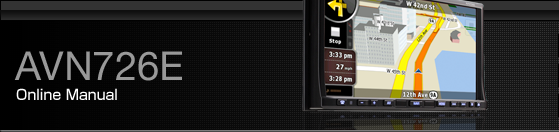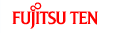Search Menu
Select the route destination. Touch the following switches: [Menu], [Find]
Touch switch | Description | Reference |
|---|---|---|
[Find Address] | If you know at least a part of the address, this is the quickest way to find the location. | |
[Find POI] | You can select your destination from the thousands of POIs included with Navigation or from the ones you have previously created. | |
[History] | The destinations that you have already entered in Navigation are available in the History list. | |
[Find Coordinate] | You can select your destination by entering its coordinates. | |
[Favorites] | You can select a location already saved as a Favorite to be your destination. | |
[Plan on Map] | Opens a special 2D Map screen optimized for route planning. The Zoom in, Zoom out and route modifying switches of the Cursor menu appear. |
Display route (in accordance with screen)
The map can be moved and scaled to show the whole line of the route. You do not need to manipulate the map manually. The Plan on Map feature does it for you.
In Advanced mode, the following options are available on Plan on Map.
From the Find menu: Touch [Menu], [Find], [Plan on Map].
From the Route information screen: Touch [Menu], [Route], [Route Info], [Plan on Map].
From the Route Information screen using a shortcut: Touch
 , [Plan on Map].
, [Plan on Map].
Traffic
This unit can provide you with even better Routes, if Traffic Message information is available.
If public Traffic data is broadcast at your location, this unit automatically takes into account the Traffic data received. You do not need to set anything in the program. the decoded information will immediately be used in route planning. The moment unit receives traffic information that may affect your route, the program will warn you that it is recalculating the route, and this unit will continue with a new route that is optimal based on the most up-to-date traffic conditions.
Touch the following switches: [Menu], [Settings], [Traffic INFO]