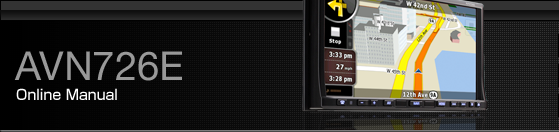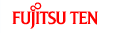Deleting Destination History
Deleting active route
The
simplest way to delete an active route is to touch the Turn Preview
field (![]() ) of the Map screen, then touch [Delete Route] to open the Route
information screen.
) of the Map screen, then touch [Delete Route] to open the Route
information screen.
In Advanced mode, you have another option. Touch the following switches: [Menu], [Route], [Delete Route]

If via points exist in the active route, you cannot delete the route immediately on the Route information screen. When you repeatedly touch [Skip Next Via] until all the via points have disappeared, [Delete Route] will appear. Touch this switch to cancel the whole route.
Managing saved routes
You can manage previously saved routes. Touch the following switches: [Menu], [Manage], [Saved Routes]
Touch switch | Description |
|---|---|
Switch with name of saved route | Opens the selected route for editing. |
 | Deletes the selected route. |
[Clear All] | Clears the list of saved routes. |
| Turn the page to view further items on the list. |
Managing Track Logs
You can record Track Logs, then play them back, display them on the map, and view their details. Touch the following switches: [Menu], [Manage], [Track Logs].
Touch switch | Description |
|---|---|
[Record] | Starts recording the track that you drive. (You can also start recording a Track Log in the Quick menu.) |
[Stop Recording] | Stops the ongoing Track Log recording. (You can also start recording a Track Log in the Quick menu.) |
Switch with the name of the Track Log | Shows the details of the selected Track Log. |
 | Starts a simulated playback of the selected Track Log on the map. |
| Turns the page to view further items on the list. |
When Track Log details are shown:
Touch switch | Description |
|---|---|
Switch with the name of the Track Log | Opens a Keyboard screen to let you rename the Track Log. |
 | Touch this switch to hide the Track Log on the map. No color will be assigned to the Track Log. |
 | Touch one of the colored switches to assign a color to the Track Log. The Track Log will be shown on the map in this color. |
[Fit to screen] | The map returns with the Track Log. The map is scaled to show the whole Track Log. |
[Delete] | Deletes the selected Track Log. |
[Export] | Saves the Track Log on the inserted memory card in GPX format. |