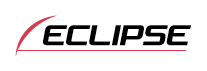



Fujitsu Ten ECLIPSE OWNER'S MANUAL / CD3200
Function Mode
Setting the steering remote function (U.S.A. only)
The vehicle’s factory loaded steering remote becomes inoperable when the CD3200 is installed. The ECLIPSE website (E-iSERV) provides software that enables steering remote operation even with the installation of the main unit. Import this software into your CD3200.
For details, contact the store from which you purchased your main unit. Depending on your vehicle’s make and model, material downloaded from the website may not be compatible with your steering remote. Consult the store from which you purchased your CD3200 about compatibility and set-up procedures. Software for the steering remote can be downloaded and imported into the main unit as follows:
| Access The ECLIPSE website.(URL:http://www.e-iserv.jp) |
| ↓ |
| Download the steering remote software following instructions provided on the ECLIPSE website (E-iSERV). (Because material available on the website may not be compatible with the steering remotes found on some automobiles, make sure to check the website for details about compatibility.) |
| ↓ |
| Copy the downloaded software to CD-R or a USB memory. |
| ↓ |
| Import into the main unit. |
| ↓ |
| The steering remote can be operated. |
Reading steering remote data (U.S.A. only)
The steering remote data that has been downloaded from E-iSERV (website) to a USB memory or CD-R can be loaded into the main unit and save there.
 Press the [SELECT] (Up/Down) button to select Steering SW.
Press the [SELECT] (Up/Down) button to select Steering SW.
 Press the [ENTER] button.
Press the [ENTER] button.
The steering remote setting mode is activated.
 Press the [SELECT] (Up/Down) button to select the media type.
Press the [SELECT] (Up/Down) button to select the media type.
 Press the [ENTER] button.
Press the [ENTER] button.
When using a CD-R:“INSERT DISC” will be displayed and the front panel will open automatically.
When a USB memory is used: The "CONNECT USB" message will be displayed until the USB memory is connected.
 Insert the CD-R or connect the USB memory to save the steering remote
data.
Insert the CD-R or connect the USB memory to save the steering remote
data.
 Press the [
Press the [ (OPEN/EJECT)] button to close the front panel.
(OPEN/EJECT)] button to close the front panel.
 Press the [SELECT] (Up/Down) button to select a file.
Press the [SELECT] (Up/Down) button to select a file.
 Press the [ENTER] button.
Press the [ENTER] button.
The CD-R or USB memory data is read. While it is reading, "READING" is displayed.
If the data can be read successfully, "COMPLETED" will appear on the display. When using CD-R data, the CD-R will automatically eject when reading is complete.

To load data into the main unit, you have to make a special folder. For detail information about how to make the folder, refer to the E-iSERV website.
This function is available only for vehicles equipped with steering remote with an interface that operates by detecting voltage
When playing a music file in USB memory, E-iSERV data stored in the USB memory cannot be read into the main unit.

- Do not turn the ignition switch or power to the main unit ON or OFF (or remove the front panel of the main unit) while data reading is in progress. Data reading will be interrupted and data may be damaged.
- Only the [VOL] button can be operated while the system is reading data.
Compatibility with various switches
The compatibility of the main unit's various modes and the steering remotes installed on your vehicle are as follows:
| Switch Name*1 | Button function | Mode | ||||||
|---|---|---|---|---|---|---|---|---|
| Tuner | Disc/USB mode | AUX | iPod | Power OFF | BT-Audio mode | BT-TEL mode | ||
| TRACK+ | Press briefly | TUNE UP | TRACK UP | — | TRACK UP | — | TRACK UP | — |
| Press and hold | SEEK UP*2 | FAST UP | — | FAST UP | — | FAST UP | — | |
| TRACK- | Press briefly | TUNE DOWN | TRACK DOWN | — | TRACK DOWN | — | TRACK DOWN | — |
| Press and hold | SEEK DOWN*2 | FAST DOWN | — | FAST DOWN | — | FAST DOWN | — | |
| VOL+ | Press briefly | Increases the volume | Increases the volume | Increases the volume | Increases the volume | — | Increases the volume | Increases the volume (ring tone/speakers' voices) |
| Press and hold | Gradually increases volume | Gradually increases volume | Gradually increases volume | Gradually increases volume | — | Gradually increases the volume | Increases the volume gradually (ring tone/speakers' voices) | |
| VOL- | Press briefly | Decreases the volume | Decreases the volume | Decreases the volume | Decreases the volume | — | Decreases the volume | Decreases the volume (ring tone/speakers' voices) |
| Press and hold | Gradually decreases volume | Gradually decreases volume | Gradually decreases volume | Gradually decreases volume | — | Gradually decreases the volume | Decreases the volume gradually (ring tone/speakers' voices) | |
| MODE | Press briefly | Switches to the next mode | Switches to the next mode | Switches to the next mode | Switches to the next mode | Power ON in the last mode | Switches to the next mode | Switches to the next mode |
| Press and hold | ||||||||
| MUTE | Press briefly | MUTE | MUTE | MUTE | MUTE | — | MUTE | — |
| Press and hold | — | — | — | — | — | — | — | |
| POWER | Press briefly | Power OFF | Power OFF | Power OFF | Power OFF | Power ON in the last mode | Power OFF | Power OFF |
| Press and hold | — | — | — | — | — | — | — | |
| ON HOOK | Press briefly | — | — | — | — | — | — | ON HOOK |
| Press and hold | — | — | — | — | — | — | — | |
| OFF HOOK | Press briefly | The TEL mode is activated. | The TEL mode is activated. | The TEL mode is activated. | The TEL mode is activated. | The TEL mode is activated. | The TEL mode is activated. | OFF HOOK |
| Press and hold | — | — | — | — | — | — | — | |
*1 Switch names change depending on vehicle make and model.
*2 If a SIRIUS/XM satellite radio tuner (purchased separately) is connected, categories can be switched when in the satellite mode.




























