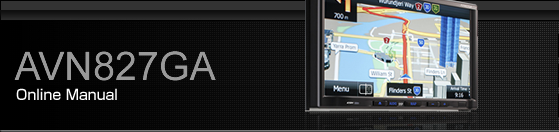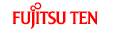DVD Player Setting
You can pre-specify the play-back audio mode or the language used to display subtitles or menus. You can also configure settings to display or hide the multi-angle mark or specify the parental screening level.
Touch
 .
.
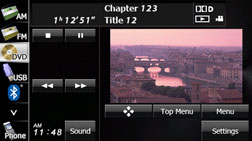
Touch
 .
.
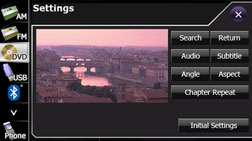
If you touch each touch switch, you can configure the following setting.
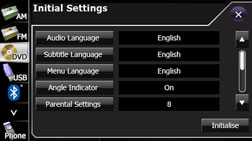
Initial Settings screen (page 1)

Initial Settings screen (page 2)
Item | Function |
|---|---|
Audio Language | Specifies the audio language of a video to be played. |
Subtitle Language | Specifies the subtitle language of a video to be played. |
Menu Language | Specifies the language used to display the menu. |
Angle Indicator | Specifies the display of the multi-angle mark. |
Parental Settings | Limits DVD videos that can be played. |
Video out | Specifies the screen size. |
Auto Start | Selects automatic playback start. |
Initialise | Return the settings displayed on the Initial Settings screen to their initial values. |
Specifying the Audio Language
You can watch the play-back video in the desired language.
On the Initial Settings screen, touch
 .
.
Touch the desired language.
If you touch
 , you can specify
a language other than the one displayed on the screen.
, you can specify
a language other than the one displayed on the screen.
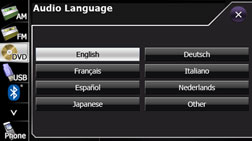
Touch
 .
.
Entering the Code
On the preferential audio language setting screen, touch
 .
.
Enter the desired language code.
For the language code, see Language Code List.

Touch
 .
.
Touch
 to return to the previous page.
to return to the previous page.

If the selected language is not compatible with the disc, you will not be able to change to that language.
Specifying the Subtitle Language
You can view the play-back video in the desired subtitle.
On the Initial Settings screen, touch
 .
.
Touch the desired language.
If you touch
 , you can specify
a language other than the one displayed on the screen.
, you can specify
a language other than the one displayed on the screen.
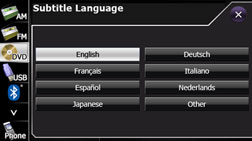
Touch
 .
.
Entering the Code
On the preferential subtitle language setting screen, touch
 .
.
Enter the desired language code.
For the language code, see Language Code List.
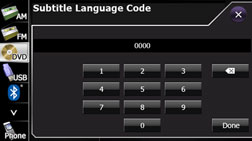
Touch
 .
.
Touch
 to return to the previous page.
to return to the previous page.

If the selected language is not compatible with the disc, you will not be able to change to that language.
Specifying the Menu Language
You can specify the language to display menus recorded on the disc.
On the Initial Settings screen, touch
 .
.
Touch the desired language.
If you touch
 , you can specify
a language other than the one displayed on the screen.
, you can specify
a language other than the one displayed on the screen.
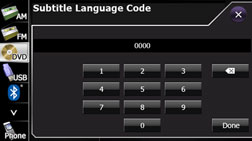
Touch
 .
.
Entering the Code
On the menu language setting screen, touch
 .
.
Enter the desired language code.
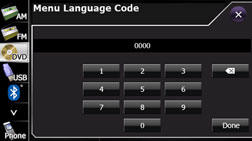
For the language code, see Language Code List.
Touch
 .
.
Touch
 to return to the previous page.
to return to the previous page.

If the selected language is not compatible with the disc, you will not be able to change to that language.
Setting display of multi-angle mark
You can configure to display or hide the multi-angle mark during the playback.
On the Initial Settings screen, touch
 .
.
On each touch, On and Off switches.

When the display setting of the multi-angle mark is set to “Display”, a multiple angle mark is displayed at the top of the screen whenever selection of multiple angle becomes available in the disc.
Specifying the Parental Screening Level
You can restrict viewing of scenes that are inappropriate for children, for example, adult-themed or violent scenes. The parental screening levels can be specified in stages depending on levels.

This function is not available for discs that do not support the parental screening level function.
On the Initial Settings screen, touch
 .
.
Touch the number digit by digit to enter the code number.
If the code number is omitted, “----” is displayed in the upper field.
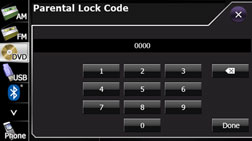
Touch
 .
.
Touch
 to return to the previous page.
to return to the previous page.
Touch the desired parental screening level.
If you have entered an incorrect code number, eject the disc once, and specify the parental screening level again.
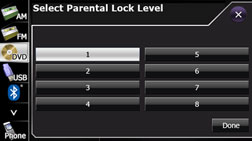
Touch
 .
.

The code number is necessary. If a number is not entered, setting of viewer restriction will not be possible.
Once a code number is specified, you must enter it when using this item next time and after. Be careful not to forget the code number. If you forget the code number, touch
 10 times while the code number field remains blank; you can initialise
(clear) the current code number.
10 times while the code number field remains blank; you can initialise
(clear) the current code number.
Parental screening levels are classified into the following three types.
Level 1
Plays only DVD software created specifically for children. (Prohibits playing general and adult-themed DVD software.)
Levels 2 to 7
Plays only the general and child-friendly DVD software. (Prohibits playing adult-themed DVD software.)
Level 8
Plays all DVD software. (Default)
Switching the Video Output
On the Initial Settings screen, touch
 .
.
The screen size changes as follows each time you touch
 .
.
- 16:9 → 4:3 (LETTER BOX) → 4:3 (PAN & SCAN) → 16:9 → …
16:9
Displayed with a black strip on the upper and the lower edges. DVDs recorded with the 4:3 ratio are displayed in the original ratio, which fits the screen perfectly.
4:3 (LETTER BOX)
Displayed in the usual wide size mode. DVDs recorded with the 4:3 ratio are displayed with a black strip on the left and the right edges or in a horizontally spread proportion.
4:3 (PAN & SCAN)
The left and the right edges of the video image are cropped. DVDs recorded with the 4:3 ratio are displayed in the original ratio, which fits the screen perfectly.
The Video Out image is usually set to the output display rate. Usually use the default 16:9 ratio setting, except when you use a 4:3-ratio rear monitor display.

The user should not experience any problems when watching a video on the wide screen on a personal basis. If you compress or enlarge the screen for commercial purposes or to display to the public, it may infringe a copyright that is protected by copyright laws.
Auto Start setting
This will automatically start DVD playback even without selecting from the menu stored on the disc.

The touch switches and other operation icons are shown approximately 6 seconds. Touching the screen will display them again.
Depending on the disc, automatic playback may not function, or playback may not function unless a menu recorded on the disc is selected.
On the Initial Settings screen, touch
 .
.
On each touch, On and Off switches.
Setting initialisation
Touch  to return the “Audio Language”, “Subtitle
Language”, “Menu Language”, “Angle
Indicator”, “Parental Settings”, “Video
out” and “Auto Start” settings to their
initial values.
to return the “Audio Language”, “Subtitle
Language”, “Menu Language”, “Angle
Indicator”, “Parental Settings”, “Video
out” and “Auto Start” settings to their
initial values.