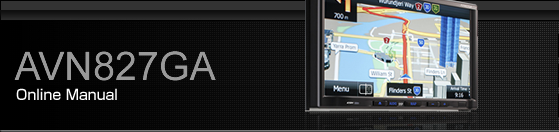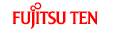Using the Picture Function
If you insert an SD memory card that contains image data, you can play a slide show of the images, or set an image as the Opening screen.

Some of the functions may not be available when vehicle is in motion.
The navigation system is not available while using the picture function. To use the navigation system, replace the SD memory card with a map SD memory card.
Displaying the picture operations screen
Insert a different SD memory card that contains image data. Loading and Unloading an SD Memory Card
Display the picture operations screen.

 :
:
You can display a picture list or set a slide show.
 :
:
Display the previous image.
 :
:
Display the next image.
 (or
(or  ):
):
The slide show starts. Touch
 to stop the slide show.
to stop the slide show.
 :
:
Register the displayed image data as the “Customised” opening screen setting.
 :
:
Display the Audio/Multi screen. To display the picture operations screen again, touch
 .
.
Touch the screen to show only the image on the display. To display the picture operations screen again, touch the screen.

Picture screen display
Replacing the Opening screen with your own image data
You can register image data (1 picture only) imported from an SD memory card as the “Customised” opening screen setting.
Insert an SD memory card that contains the image data. Loading and Unloading an SD Memory Card
Display the image that you want to set and touch
 .
.

“Are you sure you want to overwrite the start-up screen?” appears on the screen. Touch
 .
.
The picture is registered as the “Customised” opening screen setting.
Selecting an image file from the picture list
You can select the image file that you want to view from a folder.
On the picture operations screen, touch
 .
.
Touch
 in Picture.
in Picture.
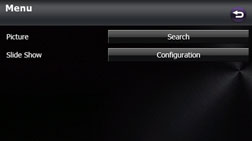
Touch the folder that you want to use.
If there are more pages, touch
 or
or  to scroll the
pages.
to scroll the
pages.
Touch
 to return to the previous screen.
to return to the previous screen.
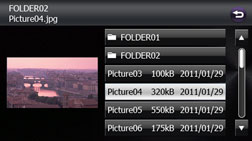
Touch the file that you want to view.
The selected file is displayed. Touch the displayed image to show it in a Picture screen display.
If there are more pages, touch
 or
or  to scroll the
pages.
to scroll the
pages.
Touch
 to return to the previous screen.
to return to the previous screen.
Slide show setting
On the Slide Show Configuration screen, you can set a slide show.
On the picture operations screen, touch
 .
.
Touch
 in Slide Show.
in Slide Show.
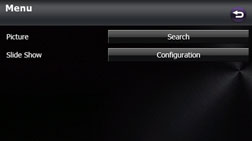
You can perform the following settings by touching the setting switches for each item.
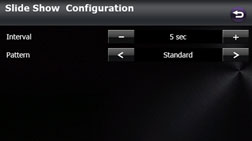
Interval setting
You can change the display interval of the slide show.
Touch
 or
or  .
.
5 sec ↔ 10 sec ↔ 15 sec
Pattern setting
You can change the pattern of the slide show.
Touch
 or
or  .
.
Standard ↔ Effect 1 ↔ Effect 2 ↔ Effect 3 ↔ Effect 4 ↔ Random ↔ Standard ↔ ...