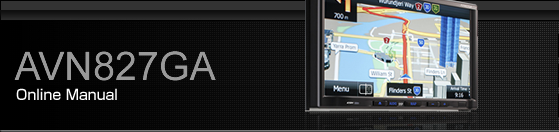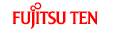Using the Radio

Preset switch
Settings switch
Station List switch*
AUDIO button
Preset CH up/down switches
Tune up/down switches
Text Title switch*
Displayed only in FM radio mode.

Some of the functions may not be available when vehicle is in motion.
Listening to the radio
Press
 .
.
Touch
 or
or  .
.
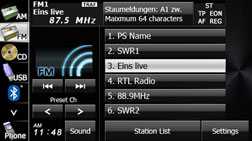

In FM radio mode only, “ST” will be displayed at the upper right of the screen when you have received a stereo broadcasting station. In addition, when the setting of RDS (TP, AF, REG, EON) is turned “On”, its indication is displayed at the upper right of the screen. Using RDS (Radio Data System)
Tuning a station
Manual tuning
Touch
 or
or  .
.
 :
:
Move up 1 step.
 :
:
Move down 1 step.
Auto tuning
Touch
 or
or  for 1 second or more.
for 1 second or more.
The tuner moves automatically to the station closest to the frequency currently displayed on the screen and stops. To cancel auto tuning while it is operating, touch the switch again.

In some cases, it is difficult to maintain the optimum reception because the position of the antenna on the vehicle is always changing (relative to the station antenna), and so the strength of the received wireless signal changes continuously. Also, obstructions such as the natural topography or the pillars of signboards may affect the reception.
Auto tuning may not be possible in areas where the received signal is weak.
Selecting from a preset switch
Touch a preset switch saved in the memory.
The saved preset channel is selected and the corresponding station is received.
Selecting from the station list
In FM radio mode only, you can select from the station list.
Touch
 .
.
Touch the station to which you want to listen.
If there are more pages, touch
 or
or  to scroll the
pages.
to scroll the
pages.
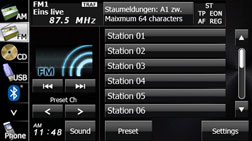
Selecting a radio band
In FM radio mode only, you can select the reception band.
Press
 .
.
Touch
 .
.
Touch
 to change the reception band in the
following order.
to change the reception band in the
following order.

The band currently being received is displayed at the top left of the screen.
Saving a station
You can save radio stations manually or automatically.
Manual saving
Select the station that you want to save using manual tuning or auto tuning.
Touch the preset switch that you want to use for 2 seconds or more.
The selected station is saved and displayed on the preset switch.
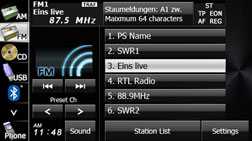
To manually set additional stations for the remaining preset channels, repeat this procedure for each channel.
You can set 6 stations each for FM 1, 2 and 3, and 6 stations for AM, making a total of 24 stations.
Automatic saving
Touch
 .
.
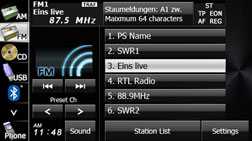
Touch
 for 2 seconds or more.
for 2 seconds or more.
To cancel “Auto.P” while it is operating, touch the switch again.
The tuner searches for stations starting from the lowest frequency and progressing toward higher frequencies. Once stations with sufficiently strong reception are found, the stations will be stored under FM3 preset buttons [1] to [6]. When this process is complete, a beep sound is heard, and the reception of the station that was stored last continues.
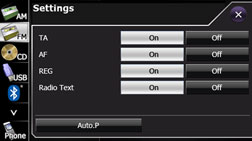

You can select a station in a one-touch operation simply by touching a preset switch ([1] to [6]). The frequency of the selected station is displayed.
When the new stations are set in the memory, the stations that were previously set are deleted.
If the number of receivable stations is less then six, the remaining switches are become blank.
Radio text title and FM radio station name is subject to the availability of the FM radio station in the area.
Displaying title information
In FM radio mode only, album name, track name, artist name, and genre name of the song being broadcasted and the received RDS (TP, TA, PI, PS) information are displayed in the text title switch.
Touching the text title switch enables to display the details of the title information.
Touch the text title switch.
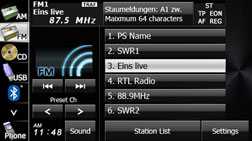
Touch
 to return to the previous screen.
to return to the previous screen.
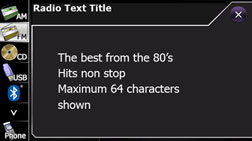
Setting the text title display
You can set whether to display or hide the text titles.
Touch
 .
.
Touch
 or
or  in Radio Text.
in Radio Text.
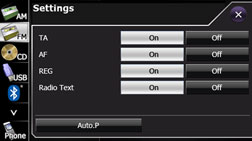
Touch
 to return to the previous screen.
to return to the previous screen.
Using RDS (Radio Data System)
RDS (Radio Data System) can receive traffic information via FM radio. When the reception is poor, the system searches automatically for better reception, enabling the user to listen to the same program continuously.

REG settings can only be changed while the AF function is turned “On”.
TP (Traffic Program)/TA (Traffic Announcement) setting for receiving traffic information
You can receive traffic information manually or automatically with the TP/TA function. When the TA function is on and a TP station that can be used is available, “TRAF” is displayed on the screen and the corresponding TP station is received. If the TP station cannot be received, the automatic TP station search starts.
When the traffic information starts, the audio volume is muted automatically and you can hear the received TA information.
When this function is on, “TP” is displayed on the screen.
Touch
 .
.
Touch
 or
or  in TA.
in TA.
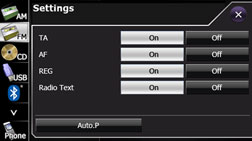
Touch
 to return to the previous screen.
to return to the previous screen.
AF (Alternative Frequency) setting
When the AF function is on, the frequency switches automatically to the one with the best reception for the station to which you are currently listening. In some locations, stations may broadcast the same programs at different frequencies. When this function is on, “AF” is displayed on the screen.
Touch
 .
.
Touch
 or
or  in AF.
in AF.
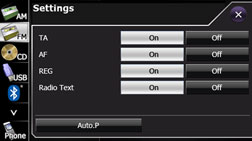
Touch
 to return to the previous screen.
to return to the previous screen.
REG (Regional) setting
When the REG function is on, you can listen to the same program continuously. When this function is operating, “REG” is displayed on the screen.
Touch
 .
.
Touch
 or
or  in REG.
in REG.
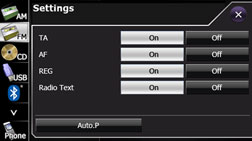
Touch
 to return to the previous screen.
to return to the previous screen.

The REG settings can be changed only when the AF function is set to “On”.
EON (Enhanced Other Network) system
If the current TP station is not broadcasting the traffic information, or the signal weakens after the TA is turned on, the system automatically searches for other TP stations broadcasting the traffic information. When this function is operating, “EON” is displayed on the screen.
Once the current traffic information broadcast is finished, the system returns to the previous TP station.
Voice guidance volume setting
You can adjust the volume for the TA.
Press
 or
or  while receive the TA.
while receive the TA.
You can adjust the volume level between 0 and 80 (Max).
The adjusted volume level is saved, and when the TA is received the next time, it is output at this volume.