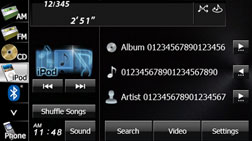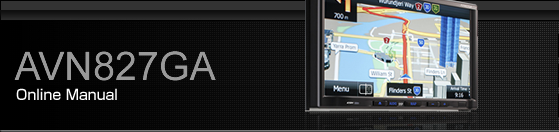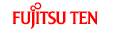Using the iPod Player
When an iPod is connected, you can play iPod music or video files. On this unit, you can perform operations such as selecting a file from a list or changing to the random playback mode. Note that you cannot connect an iPod cable (video line) and USB or VTR at the same time.

To ensure driving safety, you cannot watch a video while driving.
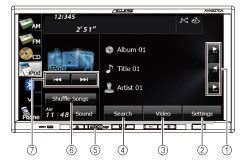
Title information scroll switches*
Settings switch
Video switch
Search switch
AUDIO button
Shuffle Songs switch
File up/down and fast forward (fast reverse) switches
It will be displayed if the length of the information is too long and it cannot be displayed.

iPod and iTunes may be used with materials without copyright, or materials for which copying or playback are legally allowed for the purposes of private copying or playback. The infringement of copyright is prohibited by law.
The picture display and audiobook functions of iPod are not supported.
The podcast function is supported, but it may operate differently to that on iPod or iPhone.
“Made for iPod” and “Made for iPhone” mean that an electronic accessory has been designed to connect specifically to iPod or iPhone, respectively, and has been certified by the developer to meet Apple performance standards. Apple is not responsible for the operation of this device or its compliance with safety and regulatory standards.
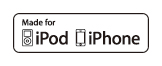
iPhone, iPod, iPod classic, iPod nano, and iPod touch are trademarks of Apple Inc., registered in the U.S. and other countries.
To connect an iPod, first purchase a connection cord.
For details on the iPod functions, see the iPod's instruction manual.
For the iPod types (generations) supported by this unit, see About the Supported iPods.
Some of the functions may not be available when vehicle is in motion.
To play an iPod Video, first purchase an optional iPod cable.
Playing an iPod

Connect the connection cord correctly so that it does not interfere with the safe operation of the vehicle.
Connect an iPod that contains music or video files to the iPod connector.
Press
 .
.
Touch
 .
.
The playback starts.
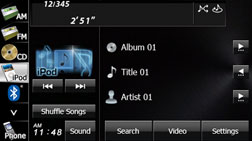
Music mode

Video mode

When the ignition switch is in the “ACC” or “ON” position, the battery of the connected iPod is charged. However, it may take some time until the iPod is turned on, depending on the remaining power in the battery.
Disconnect headphones and other accessories from the iPod before connecting it to this unit. Failure to do so may make it impossible to operate the iPod from this unit.
If the iPod's equaliser has been customised, the sound output may be distorted when it is connected to the optional dedicated connection cable.
If this unit does not support the language used in the iPod, album names, titles, and artist names are displayed as blank.
iPod may not be recognised in ACC OFF/ON. In this case, remove the iPod and reconnect it.
When you connect your iPod, the music or video file starts playing from the previous position. Also, if you switch the power of the iPod off and on, the music or video file starts playing from the previous position. But if the unit cannot detect the file that was playing previously, it will start playing from the first music or video file.
If there are multiple music or video files stored on your iPod or iPhone, it may take some time until the playback starts.
If the iPod is set to Shuffle Songs and is connected to this unit,
 is not shown on the display.
is not shown on the display.
Fast forwarding and fast reversing
You can fast forward or fast reverse the currently playing music or video file.
Touch
 or
or  for 1 second or more.
for 1 second or more.
 :
:
Fast forward the music or video file.
 :
:
Fast reverse the music or video file.
Fast forward (or fast reverse) operates until you release your finger from the switch.
Selecting a music or video file
You can select the music or video file that you want to play.
Touch
 or
or  .
.
 :
:
Advance to the next music or video file.
 :
:
Return to the start of the currently playing music or video file.
 (Press twice or more):
(Press twice or more):
Return to the previous music or video file.
The selected music or video file starts to play.
Switching between music mode and video mode
Music mode:
You can select the music file that you want to play from the music stored on the iPod.
Video mode:
You can select the music file that you want to play from the videos stored on the iPod.
Touch
 .
.
Touch
 or
or  to change the screen.
to change the screen.
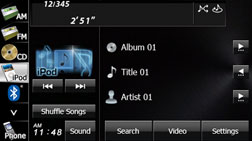


Finding a music file
Touch
 .
.
Touch
 .
.
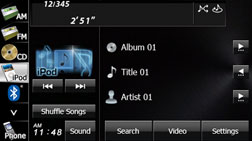
To select a music file or program to play, touch
 ,
,  ,
,  ,
,  or
or  .
.
The list screen for the selected mode appears.
Touch
 to return to the previous screen.
to return to the previous screen.
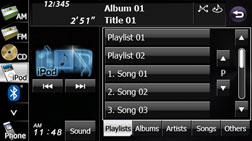
Touch the list that you want to use.
The list order depends on the selection mode, as shown below.
Playlists:
Playlist screen → Music file screen
Albums:
Album screen → Music file screen
Artists:
Artist screen → Album screen → Music file screen
Songs:
Music file screen
Others:
Others screen → Genre screen → Artist screen → Album screen → Music file screen.
Others screen → Program screen → Episode screen
Others screen → Book screen
Others screen → Composer screen → Album screen → Music file screen
Touch the music file that you want to play.
The selected music file starts to play.
Touch
 or
or  on the scroll function to scroll the
display pages of the music file list.
on the scroll function to scroll the
display pages of the music file list.
Touch
 or
or  on the index function to display in
the list the names that start with the selected letter or number.
on the index function to display in
the list the names that start with the selected letter or number.
Touch
 to return to the previous screen.
to return to the previous screen.
Finding a video file
Touch
 .
.
Touch
 .
.

To select a video file or program to play, touch
 ,
,  ,
,  ,
,  or
or  .
.
The list screen for the selected mode appears.
Touch
 to return to the previous screen.
to return to the previous screen.
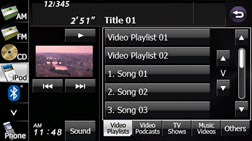
Touch the list that you want to use.
The list order depends on the selection mode, as shown below.
Video Playlists:
Playlist screen → Video file List screen
Video Podcasts:
Series List screen → Season List screen → Episode List screen
TV Shows:
TV Show List screen → TV Show List screen
Music Videos:
Artist List screen → Video file List screen
Others:
Others screen → Rental List screen → Rental List screen
Others screen → Video file List screen
Touch the video file that you want to play.
The selected video file starts to play.
Touch
 or
or  on the scroll function to scroll the
display pages of the video file list.
on the scroll function to scroll the
display pages of the video file list.
Touch
 or
or  on the index function to display in
the list the names that start with the selected letter or number.
on the index function to display in
the list the names that start with the selected letter or number.
Touch
 to return to the previous screen.
to return to the previous screen.
Pausing
Touch
 .
.
Touch
 to pause the screen. Touch
to pause the screen. Touch  to play again.
to play again.
Settings in the Video mode setting screen
On the Video mode screen, touch
 .
.
Touch
 .
.
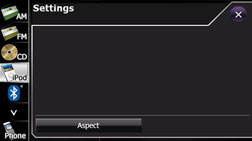
Touch
 ,
,  or
or  .
.
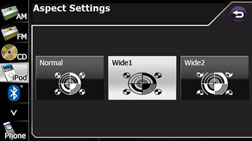
 :
:
The screen is displayed with a 3 (vertical) by 4 (horizontal) aspect ratio (normal TV screen size) and the side edges are black.
 :
:
A screen with a 9 (vertical) by 16 (horizontal) aspect ratio (normal TV screen size) is expanded evenly in the left and right directions.
 :
:
A screen with a 3 (vertical) by 4 (horizontal) aspect ratio (normal TV screen size) is expanded evenly in all directions.

You are allowed to watch a video on the wide screen for personal enjoyment. However, if you compress or enlarge the screen for commercial purposes or to display to the public, it may infringe copyright that is protected by copyright laws.
Repeating the same music file
Touch
 .
.
Touch
 .
.
Touch
 in Repeat.
in Repeat.
Repeat playback is set for the currently playing music file.
When you touch
 , repeat is continued
until you cancel it. Touch
, repeat is continued
until you cancel it. Touch  to cancel the repeat playback.
to cancel the repeat playback.
When Repeat is cancelled, repeat playback is performed for the list that is playing back.
Touch
 to return to the previous screen.
to return to the previous screen.
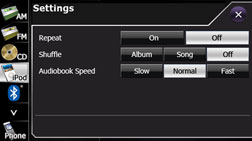

When On is selected in Repeat,
 is displayed in the top right of the
screen as confirmation that the function is on.
is displayed in the top right of the
screen as confirmation that the function is on.
Playing music files randomly
Playing music files from the current list randomly
Touch
 .
.
Touch
 .
.
Touch
 in Shuffle.
in Shuffle.
When you touch
 , random playback
is continued until you cancel it. Touch
, random playback
is continued until you cancel it. Touch  to cancel random playback.
to cancel random playback.
Touch
 to return to the previous screen.
to return to the previous screen.
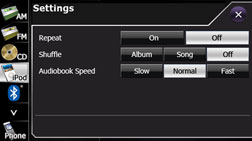

When the list random function is selected,
 is displayed in the top right of the
screen as confirmation that the function is on.
is displayed in the top right of the
screen as confirmation that the function is on.
Playing albums randomly
You can play albums randomly. Note that the music files within the albums are played in order from the first.
Touch
 .
.
Touch
 .
.
Touch
 in Shuffle.
in Shuffle.
When you touch
 , random playback
is continued until you cancel it. Touch
, random playback
is continued until you cancel it. Touch  to cancel random playback.
to cancel random playback.
Touch
 to return to the previous screen.
to return to the previous screen.

When the album random function is selected,
 is displayed in the top right of the
screen as confirmation that the function is on.
is displayed in the top right of the
screen as confirmation that the function is on.
Playing all shuffle songs
You can play all the music files randomly.
Touch
 .
.
Touch
 .
.
When you touch
 , random playback
is continued until you cancel it.
, random playback
is continued until you cancel it.
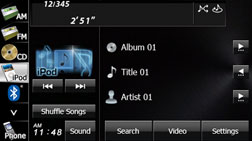

When the all random function is selected,
 is displayed in the top right of the
screen as confirmation that the function is on.
is displayed in the top right of the
screen as confirmation that the function is on.
Changing the audiobook playback speed
Touch
 .
.
Touch
 .
.
Touch
 ,
,  or
or  in Audiobook Speed.
in Audiobook Speed.
 :
:
Slow down the reading speed of the audiobook.
 :
:
Set the reading speed of the audiobook to normal.
 :
:
Speed up the reading speed of the audiobook.
Touch
 to return to the previous screen.
to return to the previous screen.
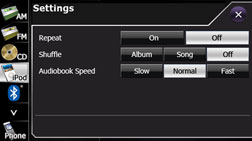
Scrolling title information
If the Album, Title or Artist information cannot be fully displayed because it is too long, you can scroll the display.
Touch
 on the item that you want to scroll.
on the item that you want to scroll.
The selected title information scrolls to the left.
Touch
 to stop the scrolling and return to
the start of the title.
to stop the scrolling and return to
the start of the title.
If driving is detected while the display is being scrolled, the scrolling stops and returns to the start of the title.
When the end of the title information is displayed, the scrolling stops.