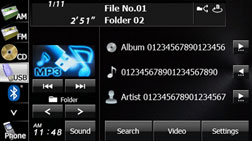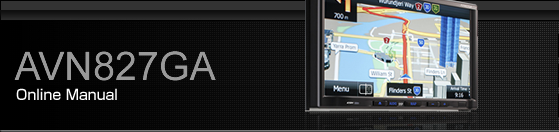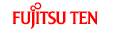Using the USB Music File Player
This unit can play music files stored in a USB memory. Only MP3/WMA/AAC playback is supported.
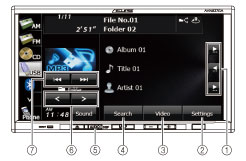
Title information scroll switches*
Settings switch
Video switch
Search switch
AUDIO button
Folder up/down switches
File up/down and fast forward (fast reverse) switches
It will be displayed if the length of the information is too long and it cannot be displayed.

Touch
 to operate the USB video file player. Using the USB Video File Player
to operate the USB video file player. Using the USB Video File Player
Some of the functions may not be available when vehicle is in motion.
Listening to a USB music file

Connect the USB cable correctly so that it does not interfere with safe operation of the vehicle.
Connect a USB memory that contains music files to the USB connector.
Press
 .
.
Touch
 .
.
The playback starts.
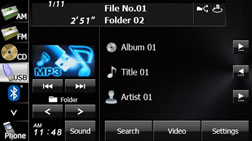

When a USB memory device is connected, the unit may take some time to scan and read the file tag information. To shorten this scan time, try to store only MP3/WMA/AAC files in the USB memory and minimise the number of folders.
Selecting a folder
You can select the folder that you want to use from the USB memory.
Touch
 or
or  .
.
 :
:
Return to the previous folder and play the first file in the folder.
 :
:
Advance to the next folder and play the first file in the folder.

If no MP3/WMA/AAC files exist in the folder, “No Data” appears in the section where the file name and folder name are displayed.
Selecting a music file
You can select the file that you want to play from a folder.
Selecting with a file name button
Touch
 .
.
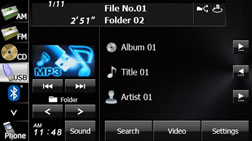
Touch the folder that you want to use.
If there are more pages, touch
 or
or  to scroll the
pages.
to scroll the
pages.
Touch
 to return to the previous screen.
to return to the previous screen.
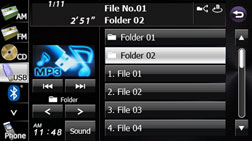
Touch the file that you want to play.
The selected file starts to play.
If there are more pages, touch
 or
or  to scroll the
pages.
to scroll the
pages.
Touch
 to return to the previous screen.
to return to the previous screen.
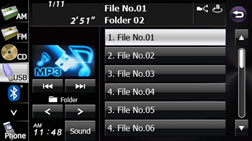
Selecting consecutive files
Touch
 or
or  .
.
 :
:
Advance to the next file.
 (Press once):
(Press once):
Return to the start of the currently playing file.
 (Press twice or more):
(Press twice or more):
Return to the previous file.
The selected file starts to play.
Fast forwarding and fast reversing
You can fast forward or fast reverse the currently playing file.
Touch
 or
or  for 1 second or more.
for 1 second or more.
 :
:
Fast forward the file.
 :
:
Fast reverse the file.
Fast forward (or fast reverse) operates until you release your finger from the switch.
Repeating the music file
Touch
 .
.
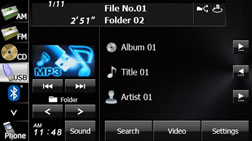
Touch
 or
or  in Repeat.
in Repeat.
Repeat playback is set for the currently playing file or folder.
To cancel, touch
 in Repeat.
in Repeat.
Touch
 to return to the previous screen.
to return to the previous screen.
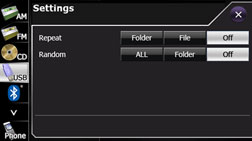

When the file repeat or folder repeat function is selected,
 or
or  is displayed in
the top right of the screen as confirmation that the function is on.
is displayed in
the top right of the screen as confirmation that the function is on.
Playing randomly
Touch
 .
.
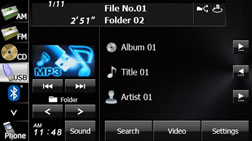
Touch
 or
or  in Random.
in Random.
Folder random playback:
The files in the currently playing folder are played randomly.
All random playback:
The files in all folders are played randomly.
Touch
 in Repeat during random playback to
repeat the currently playing file. Touch
in Repeat during random playback to
repeat the currently playing file. Touch  in Repeat to return to random playback.
in Repeat to return to random playback.
To cancel, touch
 in Random.
in Random.
Touch
 to return to the previous screen.
to return to the previous screen.
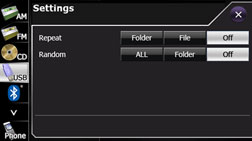

When the folder random or all random function is selected,
 or
or  is displayed in the top right of the
screen as confirmation that the function is on.
is displayed in the top right of the
screen as confirmation that the function is on.
Scrolling title information
If the Album, Title or Artist information cannot be fully displayed because it is too long, you can scroll the display.
Touch
 on the item that you want to scroll.
on the item that you want to scroll.
The selected title information scrolls to the left.
Touch
 to stop the scrolling and return to
the start of the title.
to stop the scrolling and return to
the start of the title.
If driving is detected while the display is being scrolled, the scrolling stops and returns to the start of the title.
When the end of the title information is displayed, the scrolling stops.