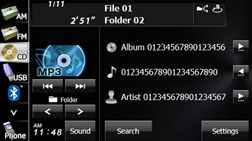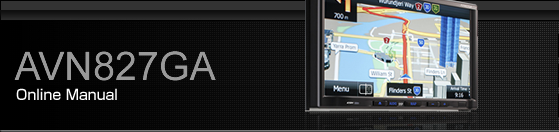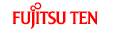Using the MP3/WMA Player
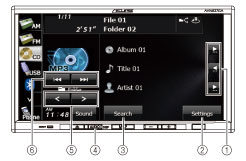
Title information scroll switches*
Settings switch
Search switch
AUDIO button
Folder up/down switches
File up/down and fast forward (fast reverse) switches
It will be displayed if the length of the information is too long and it cannot be displayed.

Some of the functions may not be available when vehicle is in motion.
Listening to an MP3/WMA file
Insert a CD-R/RW that contains an MP3/WMA file into the disc slot, and it will start playing.
Press
 .
.
Touch
 .
.
The playback starts.
The usual playing order is
 →
→  →
→  →
→  →
→  →
→  . About the supported
disc formats
. About the supported
disc formats
If multiple MP3/WMA files and folders are located in the same hierarchy, they are played in the order in which they are written in the disc, without ordering them by folder name and file name.
If you try to play a non-MP3/WMA format file, “No Support” is displayed.
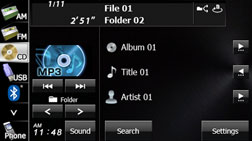

Playback may be intermittent when there is a scratch on the CD or when the recorded side is dirty.
For CD-ROMs, a function is available for selecting the folder and file.
If a non-MP3/WMA file has the “.mp3” or “.wma” file extension, it may be recognised erroneously as an MP3 or WMA file. When such a file is played, a loud noise may be output and damage the speakers. Take care not to assign the “.mp3” or “.wma” extension to non- MP3/WMA files.
Selecting a folder
You can select the folder that you want to use from the disc.
Touch
 or
or  .
.
 :
:
Return to the previous folder and play the first file in the folder.
 :
:
Advance to the next folder and play the first file in the folder.
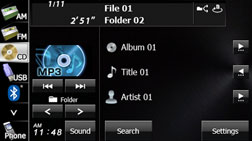
Selecting a music file
You can select the file that you want to play from a folder.
Selecting with a file name button
Touch
 .
.
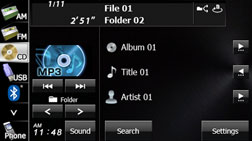
Touch the folder that you want to use.
If there are more pages, touch
 or
or  to scroll the
pages.
to scroll the
pages.
Touch
 to return to the previous screen.
to return to the previous screen.
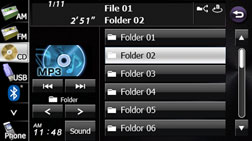
Touch the file that you want to play.
The selected file starts to play.
If there are more pages, touch
 or
or  to scroll the
pages.
to scroll the
pages.
Touch
 to return to the previous screen.
to return to the previous screen.

Selecting consecutive files
Touch
 or
or  .
.
 :
:
Advance to the next file.
 (Press once):
(Press once):
Return to the start of the currently playing file.
 (Press twice or more):
(Press twice or more):
Return to the previous file.
The selected file starts to play.
Fast forwarding and fast reversing
You can fast forward or fast reverse the currently playing file.
Touch
 or
or  for 1 second or more.
for 1 second or more.
 :
:
Fast forward the file.
 :
:
Fast reverse the file.
Fast forward (or fast reverse) operates until you release your finger from the switch.
Repeating the music file
Touch
 .
.
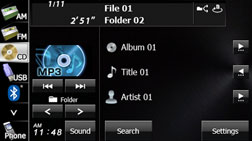
Touch
 or
or  in Repeat.
in Repeat.
Repeat playback is set for the currently playing file or folder.
To cancel, touch
 in Repeat.
in Repeat.
Touch
 to return to the previous screen.
to return to the previous screen.
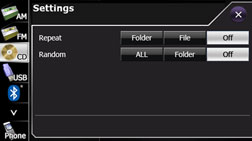

When the file repeat or folder repeat function is selected,
 or
or  is displayed in
the top right of the screen as confirmation that the function is on.
is displayed in
the top right of the screen as confirmation that the function is on.
Playing randomly
Touch
 .
.
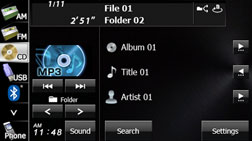
Touch
 or
or  in Random.
in Random.
Folder random playback:
The files in the currently playing folder are played randomly.
All random playback:
The files in all folders are played randomly.
Touch
 in Repeat during random playback to
repeat the currently playing file. Touch
in Repeat during random playback to
repeat the currently playing file. Touch  in Repeat to return to random playback.
in Repeat to return to random playback.
To cancel, touch
 in Random.
in Random.
Touch
 to return to the previous screen.
to return to the previous screen.
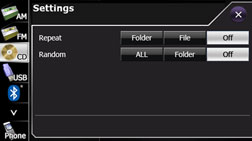

When the folder random or all random function is selected,
 or
or  is displayed in the top right of the
screen as confirmation that the function is on.
is displayed in the top right of the
screen as confirmation that the function is on.
Scrolling title information
If the Album, Title or Artist information cannot be fully displayed because it is too long, you can scroll the display.
Touch
 on the item that you want to scroll.
on the item that you want to scroll.
The selected title information scrolls to the left.
Touch
 to stop the scrolling and return to
the start of the title.
to stop the scrolling and return to
the start of the title.
If driving is detected while the display is being scrolled, the scrolling stops and returns to the start of the title.
When the end of the title information is displayed, the scrolling stops.