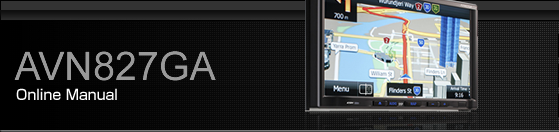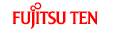Setting and Editing Bluetooth Handsfree

Do not set or edit mobile phones while driving. Be sure to park the vehicle in a safe location before performing setting or editing operations.
Handsfree settings
You can perform settings for handsfree operation on the phone Settings screen. You can perform settings individually for each registered mobile phone. For details on switching the mobile phone, see Connecting a mobile phone.
On the handsfree screen, touch
 .
.
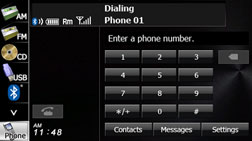
On the phone Settings screen, you can perform the following settings by touching the setting switches for each item.
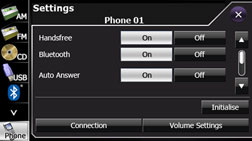
Phone Settings screen (page 1)
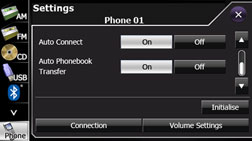
Phone Settings screen (page 2)
Item | Function |
|---|---|
Handsfree | Set the handsfree function to on or off. |
Bluetooth | Set the Bluetooth function to on or off. |
Auto Answer | Set automatic call acceptance. |
Auto Connect | Set automatic connection between a registered mobile phone and the unit. |
Auto Phonebook Transfer | Automatically transfer the phone book to the unit when a mobile phone is registered. |
Initialise | Return the settings displayed on the phone Settings screen to their initial values. |
Connection | Display the Connect Phone screen to register a mobile phone or perform connection settings. Connecting a mobile phone |
Volume Settings | Display the Volume Settings screen to perform settings for the ringtone or call volume. |
Handsfree setting
Set the handsfree function to on or off.
When handsfree is set to “On”, you cannot be sent a telephone number from a this unit.
Touch
 or
or  .
.
Bluetooth setting
Set the Bluetooth function to on or off.
Touch
 or
or  .
.
Auto Answer setting
Start the call automatically 5 seconds after the arrival of an incoming call.
Touch
 or
or  .
.
Auto Connect setting
Set automatic connection between a registered mobile phone and the unit.
Touch
 or
or  .
.
Auto Phonebook Transfer setting
Automatically transfer the phone book to the unit when a mobile phone is registered.
Touch
 or
or  .
.
Setting initialisation
Touch  to return the “Handsfree”, “Bluetooth”, “Auto
Answer”, “Auto Connect” and “Auto
Phonebook Transfer” settings to their initial values.
to return the “Handsfree”, “Bluetooth”, “Auto
Answer”, “Auto Connect” and “Auto
Phonebook Transfer” settings to their initial values.
Volume setting (handsfree)
You can set the handsfree volume on the Volume Settings screen. You can perform settings individually for each registered mobile phone. For details on switching the mobile phone, see Connecting a mobile phone.

Be sure to set the volume of the audio at an appropriate level. Improper volume setting may result in hearing damage or a traffic accident.
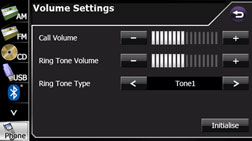
Call Volume setting
You can adjust the call volume.
Adjust by touching
 or
or  .
.
 :
:
Call volume up
 :
:
Call volume down
Touch
 for 1 second or more to raise the volume
continuously.
for 1 second or more to raise the volume
continuously.
Touch
 for 1 second or more to lower the volume
continuously.
for 1 second or more to lower the volume
continuously.
Ring Tone Volume setting
You can adjust the volume of the ringtone.
Adjust by touching
 or
or  .
.
 :
:
Ringtone volume up
 :
:
Ringtone volume down
Touch
 for 1 second or more to raise the volume
continuously.
for 1 second or more to raise the volume
continuously.
Touch
 for 1 second or more to lower the volume
continuously.
for 1 second or more to lower the volume
continuously.
Ring Tone Type setting
You can set the ringtone.
Touch
 or
or  .
.
Tone 1 ↔ Tone 2 ↔ Tone 3 ↔ Tone 1 ↔ ...
Initialising the settings
Touch  to return the sound settings (handsfree)
to their initial values.
to return the sound settings (handsfree)
to their initial values.
Editing the phone book
You can register telephone numbers in the phone book of the unit by transferring the phone book that is registered in the mobile phone.
Transferring the phone book data from a mobile phone
You can transfer the telephone numbers (phone book data) that are registered in the mobile phone to the unit. In the phone book of this unit, you can register up to 4 telephone numbers for each person in each registered mobile phone, and you can register data for up to 1000 persons.
On the handsfree screen, touch
 .
.
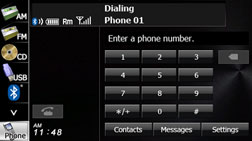
Touch
 .
.
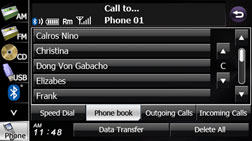
Touch
 .
.
When the phone book transfer screen appears, operate the mobile phone to transfer the phone book data.
Perform the transfer operation on the mobile phone while the phone book transfer screen is displayed.
When the transfer is in progress, wait until the transfer completed message appears.
When the transfer is complete, the transfer completed message appears.
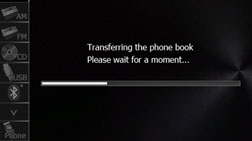
Phone book transfer screen

Start the engine to prevent the battery from running out during transfer.
This function cannot be used with mobile phones that do not support PBAP (Phone Book Access Profile) or OPP (Object Push Profile).
Some mobile phones are not able to transfer the phone book data.
The method of transferring the phone book data from the mobile phone varies depending on the mobile phone. For details, see the mobile phone's instruction manual.
When transferring the phone book data, the following restrictions apply to the data items.
If 5 or more telephone numbers are registered for 1 person in the phone book of the mobile phone, the top 4 telephone numbers are registered in the order “Mobile”, “Home”, “Work”, and “Other”. If the 4 entries have not been filled, the number is registered in the highest available slot.
Names are also transferred at the same time as the telephone numbers, but symbols may not be transferred by some models, and sometimes not all the characters may be transferred. Also, even if the data is transferred, it may not be displayed correctly.
Normally, a secret memory cannot be read. (Although it may be possible depending on the specifications of the mobile phone.)
Group names that are registered in the mobile phone are not transferred.
In models where batch transfer is possible, the following applies when transferring the phone book data.
The time taken for the transfer depends on the number of telephone numbers and the size of the phone book data that are transferred. Depending on the data, it may take 30 minutes or longer.
You can change to another screen even when the phone book data transfer screen is displayed. If you do this, the transfer of the phone book data continues.
Operations when phone book data transfer is in progress are dealt with as follows.
If there is an incoming call during phone book data transfer, one of the operations is prioritised depending on the circumstances. When the incoming call is prioritised, the incoming call is taken on the mobile phone. In this case, perform the transfer operation again after completing the call.
If the ignition switch is turned to OFF (LOCK) during the phone book data transfer, the transfer is cancelled. If this happens, start the engine and perform the transfer operation again.
In the following cases, the phone book data that has already been transferred is saved in the phone book of the unit.
When the transfer ends partway because the memory capacity of the unit is reached.
When the transfer is cancelled due to some reason.
The phone book of the unit cannot be transferred to a mobile phone.
During phone book data transfer, the Bluetooth Audio may skip.
Deleting the phone book data
You can delete the phone book data by selecting 1 number from a phone book, or by deleting all the phone book data.
On the phone book screen, touch the data item that you want to delete.
Touch
 to delete all the phone book data.
to delete all the phone book data.
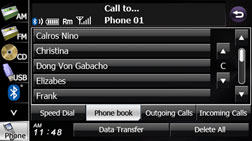
If 2 or more telephone numbers are registered for the selected person (name or telephone number), the telephone number selection screen appears. Touch the telephone number.
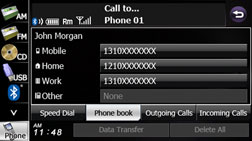
Telephone number selection screen
Touch
 .
.
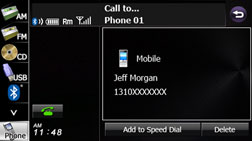
Touch
 .
.

When transferring the ownership of your vehicle, initialise your personal data. Initialising Personal Data
When “Auto Phonebook Transfer” setting is “On”, the phone book data will be automatically transferred if your mobile phone is reconnected even after deleting the phone book data.
Registering a Speed Dial number
You can register telephone numbers from the phone book or call histories as Speed Dial numbers. You can register up to 5 telephone numbers for each mobile phone that is registered on the unit.
Registering a Speed Dial number from the phone book
On the phone book screen, touch the data item that you want to register.
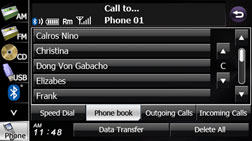
If 2 or more telephone numbers are registered for the selected person (name or telephone number), the telephone number selection screen appears. Touch the telephone number that you want to register.
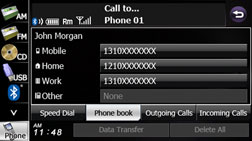
Telephone number selection screen
Touch
 .
.
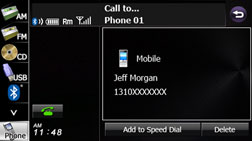
Touch the number in the Speed Dial list where you want to register the telephone number.
“Speed Dial Saved.” appears and the Speed Dial registration is complete.
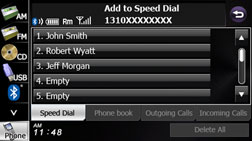

If Speed Dial data already exists for the number, “Are you sure you want to overwirte the entry?” appears. To overwrite the existing data, touch
 .
.
Registering a Speed Dial number from a history
On the history screen, touch the data item that you want to register.
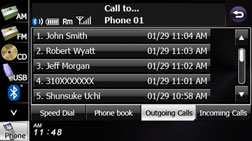
Touch
 .
.
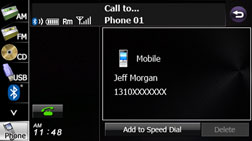
Touch the number in the Speed Dial list where you want to register the telephone number.
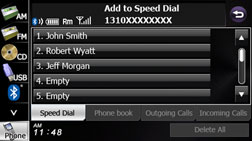
“Speed Dial Saved.” appears and the Speed Dial registration is complete.

If Speed Dial data already exists for the number, “Are you sure you want to overwirte the entry?” appears. To overwrite the existing data, touch
 .
.
Registering from “Empty” in the Speed Dial list
On the Speed Dial screen, touch the “Empty” item where you want to register the telephone number.
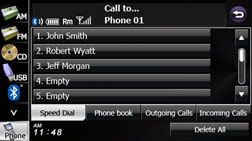
Touch
 .
.
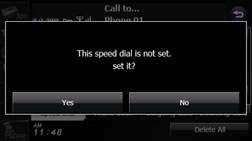
In the phone book or a call history, touch the data item that you want to register.
If you touch a data item in the phone book that has 2 or more registered telephone numbers, the telephone number selection screen appears. Touch the telephone number that you want to register.
“Speed Dial Saved.” appears and the Speed Dial registration is complete.
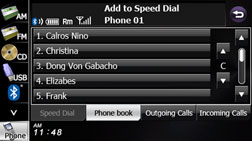
Displaying Device Details
In the Device Details screen, you can display and set information related to the mobile phones that are registered in the unit.
The following information items are displayed.
Device Name
This is the name of the mobile phone that is displayed on the unit and cannot be changed.
Device Address
This is the unique address of the device and cannot be changed.
My Phone Number
The telephone number of the mobile phone.
Connection Method
You can select “From Headunit” or “From Device” as the connection method.
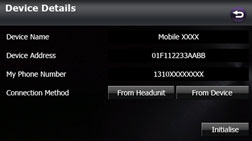
Device Details screen
Press
 .
.
Touch
 .
.
If
 is not displayed, touch
is not displayed, touch  .
.
Touch
 .
.

Touch
 .
.
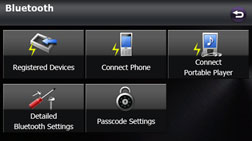
Touch the mobile phone for which to display the detailed information.
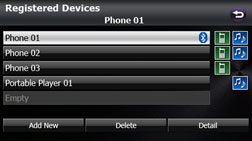
Touch
 .
.
The Device Details screen appears.
Displaying Detailed Bluetooth Settings for the unit
In the Detailed Bluetooth Settings screen, you can display and set information related to Bluetooth devices that are registered on the unit.
The following information items are displayed.
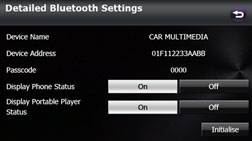
Detailed Bluetooth Settings screen
Device Name
The name of the unit within the Bluetooth network.
Device Address
The unique address of the device that is registered on the unit.
Passcode (passkey)
A number for registering the mobile phone. You can change this to any number with 4 to 8 digits. Changing the passcode (passkey)
Display Phone Status
You can set whether or not to display the result of connecting via Bluetooth to a mobile phone when turning the ignition switch from OFF (LOCK) to ACC or ON.
Display Portable Player Status
You can set whether or not to display the result of connecting via Bluetooth to a portable player when turning the ignition switch from OFF (LOCK) to ACC or ON.
Press
 .
.
Touch
 .
.
If
 is not displayed, touch
is not displayed, touch  .
.
Touch
 .
.

Touch
 .
.
The Detailed Bluetooth Settings screen appears.
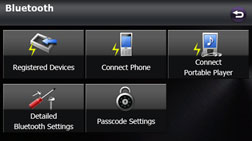
Changing the passcode (passkey)
You can change the passcode (passkey) for mobile phone registration to any number with 4 to 8 digits.
Press
 .
.
Touch
 .
.
If
 is not displayed, touch
is not displayed, touch  .
.
Touch
 .
.

Touch
 .
.
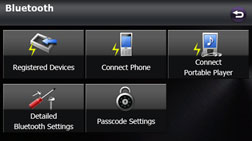
Enter a number by touching 1 digit at a time, and enter a number with 4 to 8 digits.
If you make a mistake, touch
 to delete 1 digit at a time. Touch for 1 second or more to delete
the digits continuously.
to delete 1 digit at a time. Touch for 1 second or more to delete
the digits continuously.
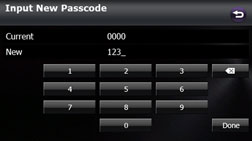
Touch
 .
.