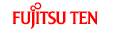Using the messaging function
You can read messages that are received on the mobile phone or send messages that are created on the unit.
3 message types can be used on this unit: SMS (Short Message Service), MMS (Multimedia Messaging Service), and e-mail.
You can also check received messages through audio playback.

Compatible Profiles:
HFP (Hands Free Profile) Ver.1.0 or later (Conformed Ver.1.5)
MAP (Message Access Profile)
This function cannot be used with mobile phones that do not support HFP (Hands Free Profile) and MAP (Message Access Profile). For details, see the mobile phone's instruction manual.
Displaying the Messages screen
On the handsfree screen, touch
 .
.
The Messages screen appears.
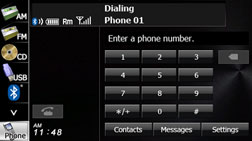
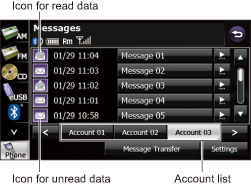
Messages screen
Touch an account list to display the corresponding message list.
Touch
 or
or  to scroll the pages in the message
list.
to scroll the pages in the message
list.
Touch
 to scroll the addresses and title data.
During or after scrolling, touch
to scroll the addresses and title data.
During or after scrolling, touch  to return to the beginning of the data.
to return to the beginning of the data.
 :
:
Advance to the message list of the next account.
 :
:
Return to the message list of the previous account.
 :
:
Start the transfer of messages from the mobile phone to update the message list.
 :
:
Use to perform various settings for the messaging function. Various message settings
 :
:
Return to the handsfree screen.

You cannot delete the messages that are received. When 50 messages are stored, the oldest messages is deleted from the account list.
Checking received messages
On the Messages screen, touch the message that you want to check.
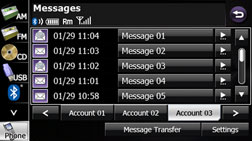
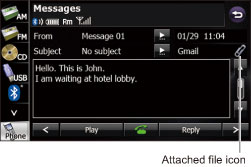
MMS and e-mail details screen
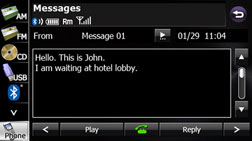
SMS details screen
Touch
 or
or  to scroll the
pages in the message list.
to scroll the
pages in the message list.
Touch
 to scroll the addresses and title data.
During or after scrolling, touch
to scroll the addresses and title data.
During or after scrolling, touch  to return to the beginning of the data.
to return to the beginning of the data.
 :
:
Advance to the next message.
 :
:
Return to the previous message.
 :
:
Perform audio playback of the message.
 :
:
Display the message reply screen.
 :
:
If there is telephone number data in the address, you can touch
 to call the number.
to call the number.
 :
:
Return to the Messages screen.

When a file is attached, an icon is displayed in the message details screen. The contents of the attached file are not displayed. Check them with the mobile phone.
Replying to a message
You can select a reply destination from the Messages list and send a message that you created on the unit.
On the Messages screen, touch the message to which you want to reply.
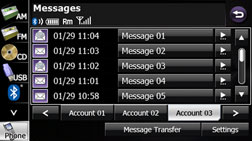
Touch
 .
.
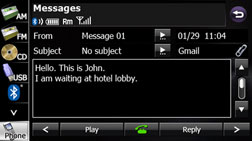
Touch the message that you want to use from the Reply Messages list.
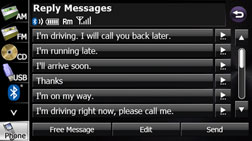
Touch
 or
or  to scroll the pages of the Reply Messages
list.
to scroll the pages of the Reply Messages
list.
 :
:
Edit a registered reply message. Editing the Reply Messages list
 :
:
Create any message and use it as the reply. Sending a Free Message
 :
:
Return to the message details screen.
Touch
 .
.
The message is sent.

18 messages are registered in Reply Messages in the initial setting.
Editing the Reply Messages list
You can edit the messages that are registered in the list.
On the Reply Messages screen, touch the message that you want to change.
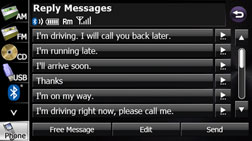
Enter a message.
Touch
 .
.
Touch the keyboard and enter any message.
For details on entering the characters, see Entering characters.
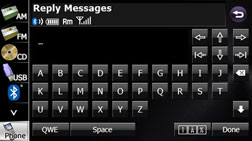
Touch
 .
.
The message is registered.

You can enter up to 160 single-byte characters in a reply message.
Sending a Free Message
You can create any message and use it as the reply.
On the Reply Messages screen, touch
 .
.
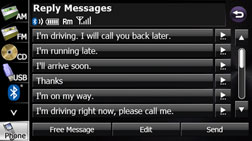
Enter a message.
For details on entering the characters, see Entering characters.
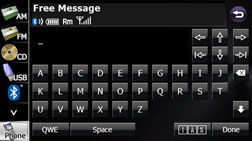
Touch
 .
.
The message is sent.

You can enter up to 160 single-byte characters in a free message.
Entering characters
Touch the following switches to enter characters.
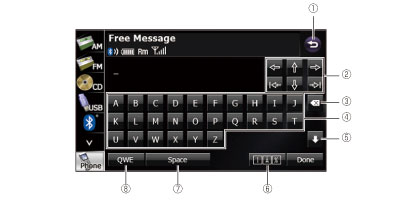
|
| Return to the previous screen. |
|
| Move the cursor. (Previous, next, up, down) |
| Move the cursor. (Top, end) | |
|
| Delete 1 character.
|
| Input switches | Touch a switch to enter the corresponding character. |
|
| Switch between upper case and lower case characters. |
| Scroll the pages. (Only in the 0-9-% character display) | |
|
| Touch to change the characters in the following order: Latin characters, Umlaut, 0-9-%. Latin characters → Umlaut → 0-9-% → Latin characters → ... |
|
| Enter a blank space. |
|
| Switch between keyboard layouts. Alphabet layout → QWERTY layout → AZERTY layout → Alphabet layout → ... |
Various message settings
You can perform message settings on the Message Settings screen. You can perform message settings individually for each registered mobile phone. For details on switching the mobile phone, see Connecting a mobile phone.
On the Messages screen, touch
 .
.
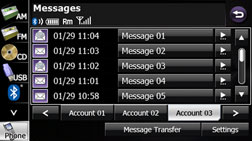
On the message Settings screen, you can perform the following settings by touching the setting switches for each item.
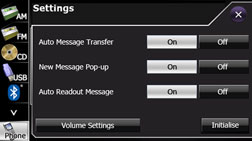
Message Settings screen
Touch
 to return the settings in the message
Settings screen to their initial values.
to return the settings in the message
Settings screen to their initial values.
Item | Function |
|---|---|
Auto Message Transfer | Set messages to be transferred automatically. |
New Message Pop-up | Set a new message pop-up to be displayed. |
Auto Readout Message | Set messages to be read out automatically. |
Volume Settings | Display the message volume setting screen to set the various volumes. |
Auto Message Transfer setting
On the handsfree screen, touch  to transfer messages from the mobile
phone automatically.
to transfer messages from the mobile
phone automatically.
Touch
 or
or  .
.
New Message Pop-up setting
You can set a new message pop-up to be displayed on the screen when a message is received.
Touch
 or
or  .
.
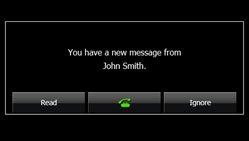
New Message Pop-up
 :
:
Display the Messages screen.
 :
:
If there is telephone number data in the address, you can touch
 to call the number.
to call the number.
 :
:
Return to the previous screen.
Auto Readout Message setting
You can set messages to be played with audio playback when they are received.
Touch
 or
or  .
.
Setting the message volumes
You can set the various message volumes on the Volume Settings screen. You can perform message settings individually for each registered mobile phone. For details on switching the mobile phone, see Connecting a mobile phone.

Be sure to set the volume of the audio at an appropriate level. Improper volume setting may result in hearing damage or a traffic accident.
On the message Settings screen, touch
 .
.
You can perform the following settings by touching the setting switches for each item.
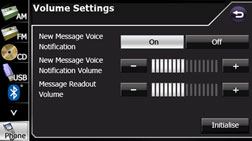
Volume Settings screen
Touch
 to return the settings in the Volume
Settings screen to their initial values.
to return the settings in the Volume
Settings screen to their initial values.

MMS messaging function can not display the picture on the audio screen, only message characters.
New Message Voice Notification setting
You can set a voice notification for when a new message is received.
Touch
 or
or  .
.
New Message Voice Notification Volume setting
You can adjust the volume of the new message voice notification.
Touch
 or
or  .
.
 (right side):
(right side):
Volume up
 (left side):
(left side):
Volume down
Touch
 for 1 second or more to raise the volume
continuously.
for 1 second or more to raise the volume
continuously.
Touch
 for 1 second or more to lower the volume
continuously.
for 1 second or more to lower the volume
continuously.
Message Readout Volume setting
You can adjust the volume of the message readout.
Touch
 or
or  .
.
 (right side):
(right side):
Volume up
 (left side):
(left side):
Volume down
Touch
 for 1 second or more to raise the volume
continuously.
for 1 second or more to raise the volume
continuously.
Touch
 for 1 second or more to lower the volume
continuously.
for 1 second or more to lower the volume
continuously.
About the messaging function
Supported message standards:
SMS (Short Message Service)
MMS (Multimedia Messaging Service)
E-mail
Maximum number of address characters:
256 single-byte characters
Maximum number of subject characters:
256 single-byte characters
Maximum number of message characters:
160 single-byte characters
Maximum receivable message size:
50 KB or less


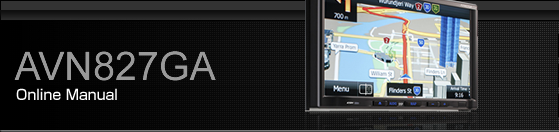













 /
/
 /
/