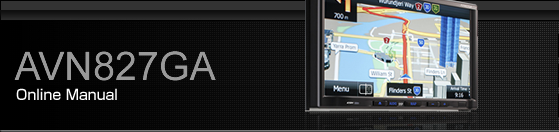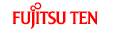About the Display
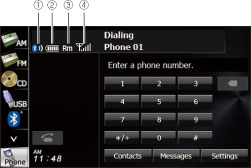
Bluetooth signal icon
Battery level indicator
Roaming area icon
Reception indicator
Bluetooth signal quality icon
Displays the Bluetooth connection status of a mobile phone.
When a Bluetooth connection is established, “
 ” and reception level are displayed.
” and reception level are displayed.

A Bluetooth communication antenna is embedded in the car display.
If a Bluetooth-enabled mobile phone is used in the following locations or conditions, the Bluetooth connection status display may turn grey or Bluetooth connection may not be possible.
When the mobile phone is hidden from the display (when the mobile phone is behind or under a seat or in the glove box or console box).
When the mobile phone is touching or covered by a metal object to use a Bluetooth-enabled mobile phone, move the phone to a location where the blue display appears.
When setting the mobile phone to power saving mode, the Bluetooth connection may be automatically disconnected. If this happens, switch off the power saving mode of the mobile phone.
Battery indicator
Displays the battery power remaining for the mobile phone.
The battery indicator may not match the battery indicator of the mobile phone. Depending on the model, it may not be possible to display the battery power remaining.
Roaming area icon
Displayed when connected in the roaming area.
Reception indicator
Displays the reception level.
When “No Service” is displayed, the location is either outside the service area or cannot be reached by the signal. In such situations, the mobile phone itself cannot be used. Move to a location where the “No Service” display is no longer shown.
Observe the following point when performing hands-free operation with a mobile phone.
The reception level may not match the display of the mobile phone. Depending on the model, it may not be possible to display the reception level.
Displaying the handsfree screen
Press
 .
.
Touch
 .
.
The handsfree screen appears.
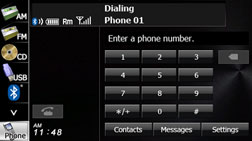
Handsfree screen
Registering a mobile phone

Do not register a mobile phone while driving. Be sure to park the vehicle in a safe location and apply the parking brake before registering a mobile phone.
You can register mobile phones on this unit. Up to 5 mobile phones can be registered on the unit. The order of connection precedence is always 1 to 5. When a mobile phone is added or deleted, the order of connection precedence is updated.
Press
 .
.
Touch
 .
.
If
 is not displayed, touch
is not displayed, touch  .
.
Touch
 .
.

Touch
 .
.
Touch
 .
.
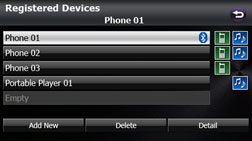
Operate the mobile phone to enter the passcode (passkey) of the unit.
The name of the unit is CAR MULTIMEDIA.
The initial setting for the passcode (passkey) is 0000.
Operate the mobile phone while the Registered Devices screen is displayed.
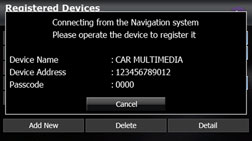
Registered Devices screen
When the registration is complete, “Connection Completed” appears.
The mobile phone registration is complete.
After the registration completed message is displayed, “Transfer the phonebook from your mobile?” appears. Touch
 or
or  . For the procedure when you press
. For the procedure when you press  , see step 4 in Transferring the phone book data from
a mobile phone.
, see step 4 in Transferring the phone book data from
a mobile phone.

If the registration fails, “Connection failed” appears on the screen. If this happens, perform the registration operation again.
For details of operations on the mobile phone, see the mobile phone's instruction manual.
When processing a Bluetooth connection, the Bluetooth Audio may skip.
Deleting a mobile phone registration
You can delete mobile phones that are registered on the unit.
Press
 .
.
Touch
 .
.
If
 is not displayed, touch
is not displayed, touch  .
.
Touch
 .
.

Touch
 .
.
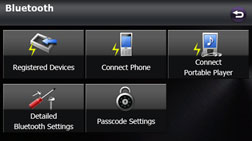
Select the mobile phone that you want to delete.
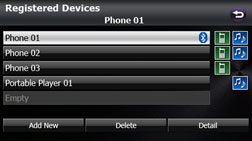
Touch
 .
.
“Are you sure you want to delete this device?” appears on the screen. Touch
 or
or  .
.
After touching “Yes”, when the deletion is complete, “Completed”appears.
The mobile phone deletion is complete.

When a mobile phone registration is deleted, the outgoing call history, incoming call history and phone book data that are saved in the unit are also deleted.
Connecting a mobile phone
You can connect a mobile phone that is registered on the unit.
Make the preparations necessary for connecting to the unit, for example by setting the mobile phone's Bluetooth standby to “On”.
For details of operations on the mobile phone, see the mobile phone's instruction manual.
On the handsfree screen, touch
 .
.
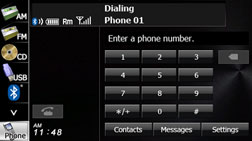
Touch
 .
.
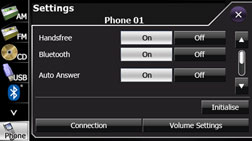
Select the mobile phone that you want to connect.
The Bluetooth mark is displayed for mobile phones with an active Bluetooth connection.

Touch
 .
.
When the connection is complete, “Connection Completed” appears.
The connection between the mobile phone and the unit is complete. The Bluetooth signal icon, battery level indicator, roaming area icon (only when in a roaming area), and reception indicator appear on the screen.

If the connection fails, “Connection failed” appears on the screen. If this happens, perform the connection operation again.
Connection is not possible if no mobile phones are registered.
On the Connect Phone screen, touch
 to register a mobile phone.
to register a mobile phone.
When processing a Bluetooth connection, the Bluetooth Audio may skip.
Cancelling a mobile phone connection
On the handsfree screen, touch
 .
.
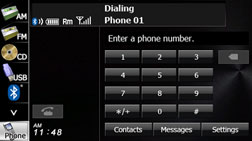
Touch
 .
.
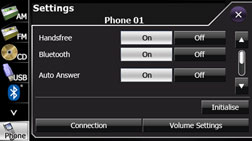
Select the mobile phone with the connection that you want to cancel.
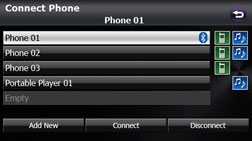
Touch
 .
.
“Another device is already connected. Do you want to disconnect this device?” appears on the screen. Touch
 or
or  .
.
After touching
 , when the cancellation is complete, “Connection
with the mobile telephone was disconnected.” appears.
, when the cancellation is complete, “Connection
with the mobile telephone was disconnected.” appears.
The cancellation of the mobile phone connection is complete. The Bluetooth signal icon, battery level indicator, roaming area icon (only when in a roaming area), and reception indicator disappear from the screen.

On the Connect Phone screen, touch
 to register a mobile phone.
to register a mobile phone.
Making a call

Do not make a call while driving. Be sure to park the vehicle in a safe location and apply the parking brake before making a call.
You can make calls from the unit by entering a telephone number, using a stored number (phone book or Speed Dial), or calling from the incoming (missed call) or outgoing call history.
Making a call by entering a telephone number
On the handsfree screen, touch
 and
and  through
through  to enter the telephone number.
to enter the telephone number.
You can enter telephone numbers of up to 24 digits.
Touch
 to delete 1 digit from the entered
number. Touch for 1 second or more to delete the digits continuously.
to delete 1 digit from the entered
number. Touch for 1 second or more to delete the digits continuously.
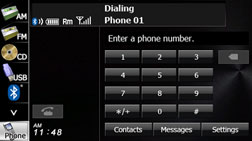
After entering the telephone number, touch
 .
.
A call is made to the entered telephone number.
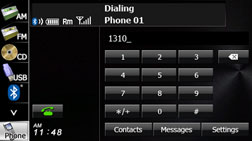
Calling from call history
On the handsfree screen, touch
 .
.
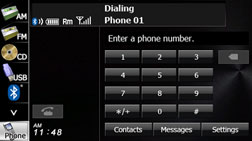
To call from the incoming call history, touch
 . To call from
the outgoing call history, touch
. To call from
the outgoing call history, touch  .
.
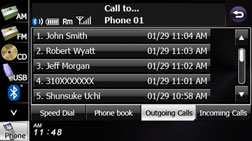
Select the name or telephone number to call from the history.
Touch
 or
or  to scroll the history list.
to scroll the history list.
Touch
 .
.
A call is made to the telephone number that you selected from the history.
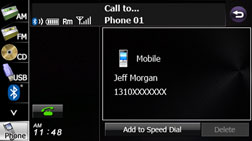
Touch
 to register the displayed history item
in “Speed Dial”. Registering a Speed
Dial number
to register the displayed history item
in “Speed Dial”. Registering a Speed
Dial number

The incoming and outgoing call histories can each store 10 calls for each registered mobile phone. In the incoming call history, 5 missed calls and 5 other calls can be stored. When 10 calls are stored (5 missed incoming calls and 5 other calls), the oldest call is deleted from the history at the next call.
Calling from the phone book
On the handsfree screen, touch
 .
.
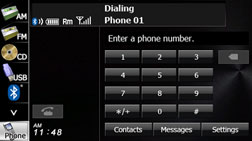
Touch
 .
.
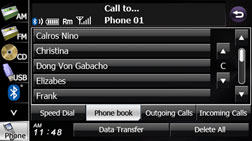
Select a person (name or telephone number) to call.
Touch
 or
or  on the scroll function to scroll the
List Page of names or telephone numbers.
on the scroll function to scroll the
List Page of names or telephone numbers.
Touch
 or
or  on the index function to display in
the list the names or telephone numbers that start with the selected
letter or number.
on the index function to display in
the list the names or telephone numbers that start with the selected
letter or number.
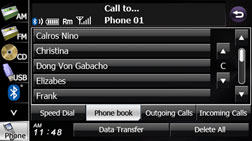
Touch
 to transfer the mobile phone's phone
book to the unit. Transferring the phone book data from
a mobile phone
to transfer the mobile phone's phone
book to the unit. Transferring the phone book data from
a mobile phone
Touch
 to delete all the list data in the
phone book.
to delete all the list data in the
phone book.
If 2 or more telephone numbers are registered for the selected person (name or telephone number), the telephone number selection screen appears. Touch the telephone number that you want to call.
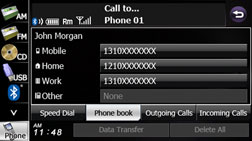
Telephone number selection screen
Touch
 .
.
A call is made to the selected person's telephone number.
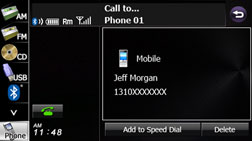
Touch
 to register the displayed item in “Speed
Dial”. Registering a Speed
Dial number
to register the displayed item in “Speed
Dial”. Registering a Speed
Dial number
Touch
 to delete the displayed item from each
phone book.
to delete the displayed item from each
phone book.
Calling from Speed Dial
On the handsfree screen, touch
 .
.
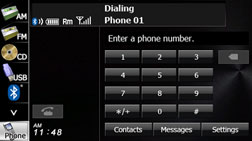
Touch
 .
.
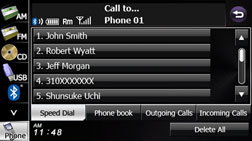
Select a person (name or telephone number) to call.
Touch
 or
or  to scroll the List Page of names or
telephone numbers.
to scroll the List Page of names or
telephone numbers.
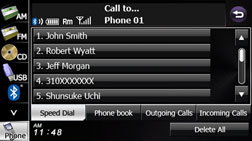
Touch
 to delete all the list data in the
Speed Dial.
to delete all the list data in the
Speed Dial.
Touch
 .
.
A call is made to the selected person's telephone number.
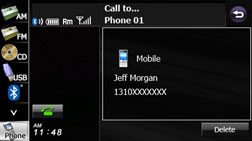
Touch
 to delete the displayed “Speed
Dial” item.
to delete the displayed “Speed
Dial” item.

For details on “Speed Dial” registration, see Registering a Speed Dial number.
Receiving a call
You can receive incoming calls when any source mode is selected. When a call arrives, the Incoming call screen appears automatically.
When you hear the ringtone, touch
 .
.
You are connected and able to talk.
Touch
 to hang up and refuse the incoming
call.
to hang up and refuse the incoming
call.
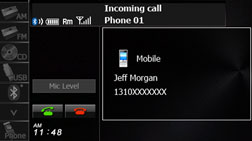
Incoming call screen

You can also receiving calls automatically. Auto Answer setting.
Operations during a call
You can perform the following operations on during a call.
Adjust the volume for phone calls
End the call
Enter numeric keys
Perform call waiting
Adjust the volume for phone calls
On the Talking screen, touch
 .
.
Adjust by touching
 or
or  .
.
 :
:
Call volume up
 :
:
Call volume down
Touch
 for 1 second or more to raise the volume
continuously.
for 1 second or more to raise the volume
continuously.
Touch
 for 1 second or more to lower the volume
continuously.
for 1 second or more to lower the volume
continuously.
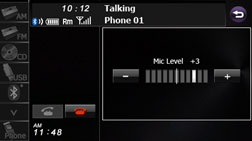
Transferring a call (private mode ↔ handsfree mode)
When using a Bluetooth mobile phone, you can transfer calls between the unit and the mobile phone.
The call is switched from a handsfree call to a mobile phone call, or from a mobile phone call to a handsfree call.
Operating with the screen
Touch
 .
.
Touch
 again to switch to a handsfree call.
again to switch to a handsfree call.
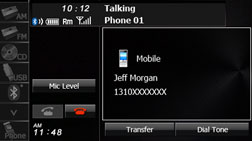
Operating with the mobile phone
You can transfer calls while making a call, while talking, while receiving a call, and while a call is on hold.
Switch from a mobile phone call to a handsfree call to enable touch switch operations.
The transfer method and operations vary depending on the type of mobile phone. For details of operations on the mobile phone, see the instruction manual that is supplied with the mobile phone.

Calls cannot be transferred while driving.
If a call is transferred on the screen, the transfer may fail and cut off the sound of the call.
Ending a call
On the Talking screen, touch  to end the call. You can also end the
call by hanging up the mobile phone. When a call ends, the handsfree
screen disappears.
to end the call. You can also end the
call by hanging up the mobile phone. When a call ends, the handsfree
screen disappears.
Entering numeric keys
On the Talking screen for outgoing calls,
touch  to display the
Dial Tone screen and enable numeric key input.
to display the
Dial Tone screen and enable numeric key input.
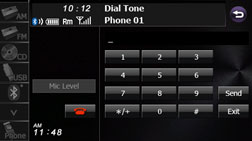
 :
:
Send a dial tone that has already been registered in the phone book.
 :
:
Skip the tones.
Call waiting
If a call arrives from another phone while you are already talking, you can put the current call on temporary hold by using the Talking screen and receive the new incoming call.
When you hear the ringtone, touch
 on the Talking screen.
on the Talking screen.
You can put the current call on hold and connect to the new call.
To end call waiting, touch
 .
When call waiting ends, the phone connects to the call that was put
on hold and you can continue the previous call.
.
When call waiting ends, the phone connects to the call that was put
on hold and you can continue the previous call.
During call waiting, touch
 again
to switch between the callers.
again
to switch between the callers.
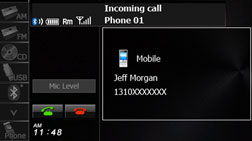

If a call waiting contract has not been setup for the mobile phone itself, you cannot use the call waiting function.