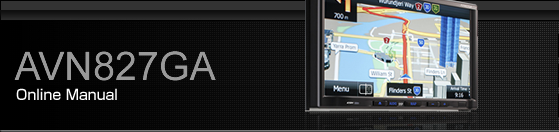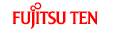Examples of Using the Voice Control System
This section describes examples of operating the voice control system. For the voice commands, see Voice Command Lists.
The notations used in the commands are as follows.
<○○○>: Commands to be spoken
→ ○○○: Names to be spoken
Specifying a folder
(Switching USB folders)
Say “Folder”.
After you hear “Folder” spoken back to you, the current mode changes to the folder specification mode.
(The screen also changes.)
After the voice guidance, say the name of the folder that you want to play.
Starting from the first track of the specified folder, all tracks in the folder will be switched from one to the next after your voice command.
iPod mode allows you to specify the desired music track from artist, genre or playlist.
A maximum of 1000 music tracks can be specified (when specifying from genre or playlist, a maximum of 100).
Making a call with the phone book
Say “Phone”.
After you hear “Hands-Free” spoken back to you, the current mode changes to the hands-free menu mode.
(The screen also changes.)
After the voice guidance, say “Call <Name>”.
If there are multiple candidates, follow the voice guidance and say a list number.
If there are multiple telephone numbers, follow the voice guidance and say a location.
Under the following conditions, some of registered names and telephone numbers will be deleted from the multiple candidates.
When multiple registered names of completely identical characters are found, the first name to be found will be the candidate.
When there are multiple identical locations registered in one phone book, the first location to be found will be the candidate.
After notifying the name of the person you want to call by the voice guidance, if you hear the name of the right person spoken back to you, say “Yes”.
A call is made to the selected person's telephone number.
If the name of the selected person is wrong, say “No”.
Using the Speed Dial to make a call
Say “Handsfree”.
After you hear “Handsfree” spoken back to you, the current mode changes to the handsfree menu mode.
(The screen also changes.)
Say “Speed Dial 1”.
The candidate registered in the Speed Dial 1 will be selected.
After notifying the number of the Speed Dial by the voice guidance, if you hear the name of the right person spoken back to you, say “Yes”.
A call is made to the selected Speed Dial number.
If the number of the selected Speed Dial is wrong, say “No”.
Using the Dial to make a call
Say “Handsfree”.
After you hear “Handsfree” spoken back to you, the current mode changes to the handsfree menu mode.
(The screen also changes.)
Say “Dial”.
After you hear “Dial” spoken back to you, the current mode changes to the dial calling mode.
Say “123” (dial number).
The dial calling mode allows you to say the desired dial number with any number of digit at a time.
Notify “123” by voice command.
When adding a dial number, speak the number you want to add as in step 3.
(Notify the added dial number by voice command.)
When you dial the wrong number, speak “Delete” to delete the digits of the number that you spoke last.
(After the delete, notify all of the remaining dial number.)
Say “Call”.
A call is made to the selected dial number.