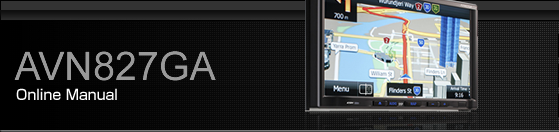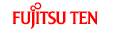Using a Portable Device

Title information scroll switches*1 *2
Settings switch
Tracks switch*1
Search switch
AUDIO button
Album selection switches*1
Track up/down and fast forward (fast reverse) switches*1
Pause switch
Play switch
May not be displayed, and operations may not function depending on the portable device type.
It will be displayed if the length of the information is too long and it cannot be displayed.

Some of the functions may not be available when vehicle is in motion.
Listening to a portable device
Press
 .
.
Touch
 .
.
Touch
 .
.
The playback starts on the connected portable device.
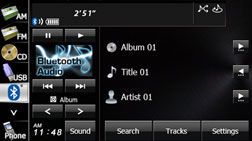

If the playback does not start when you touch
 on the unit, press the play button
on the portable device.
on the unit, press the play button
on the portable device.
Album, Title, and Artist name may not be displayed depending on the portable device type.
Pausing the playback
Touch
 .
.
To start the playback again, touch
 .
.
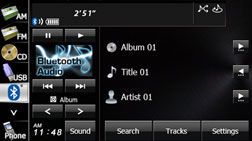
Selecting a track
Touch
 or
or  .
.
 :
:
Advance to the next track.
 (Once):
(Once):
Return to the start of the currently playing track.
 (Twice or more):
(Twice or more):
Return to the previous track.
Selecting a music album
Touch
 or
or  .
.
 :
:
Advance to the next music album.
 :
:
Return to the previous music album.
Fast forwarding and fast reversing
Touch
 or
or  for 1 second or more.
for 1 second or more.
 :
:
Fast forward the track.
 :
:
Fast reverse the track.
Fast forward (or fast reverse) operates until you release your finger from the switch.
Finding a music album
Touch
 .
.
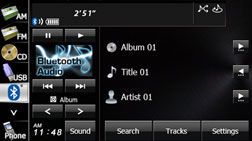
Touch the music album that you want to play.
The selected music album starts to play.
Touch
 or
or  on the scroll function to scroll the
display pages of the music file screen.
on the scroll function to scroll the
display pages of the music file screen.
Touch
 to return to the previous screen.
to return to the previous screen.

Finding a music track
Touch
 .
.
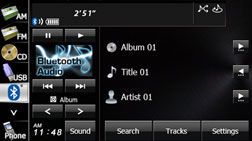
Touch the music track that you want to play.
The selected music track starts to play.
Touch
 or
or  on the scroll function to scroll the
display pages of the music album screen.
on the scroll function to scroll the
display pages of the music album screen.
Touch
 to return to the previous screen.
to return to the previous screen.
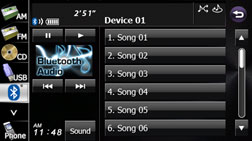
Scrolling title information
If the Album, Title or Artist information cannot be fully displayed because it is too long, you can scroll the display.
Touch
 on the item that you want to scroll.
on the item that you want to scroll.
The selected title information scrolls to the left.
Touch
 to stop the scrolling and return to
the start of the title.
to stop the scrolling and return to
the start of the title.
If driving is detected while the display is being scrolled, the scrolling stops and returns to the start of the title.
When the end of the title information is displayed, the scrolling stops.
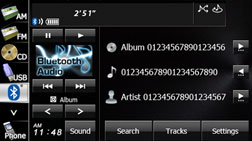
Various portable device settings

Do not set a portable device while driving. Be sure to park the vehicle in a safe location and apply the parking brake before performing the settings.
Touch
 .
.
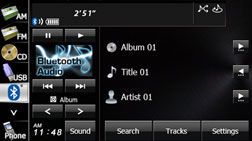
On the portable device Settings screen, you can perform the following settings by touching the setting switches for each item.
Portable device settings screen
Item | Function |
|---|---|
Repeat | Set repeat playback to on or off. |
Random | Set random playback to on or off. |
Bluetooth | Set the Bluetooth function to on or off. |
Auto Connect | Set automatic connection between a portable device and the unit to on or off. |
Connection | Display the Connect Portable Player screen to register a portable device or perform the connection settings. Connecting a portable device |
Touch
 to return to the previous screen.
to return to the previous screen.
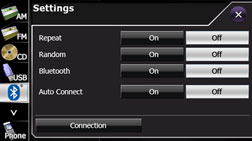
Repeat setting
Set the repeat function to on or off.
Touch
 or
or  .
.

When On is selected in Repeat,
 is displayed in the top right of the
screen as confirmation that the function is on.
is displayed in the top right of the
screen as confirmation that the function is on.
Random setting
Set the random function to on or off.
Touch
 or
or  .
.

When On is selected in Random,
 is displayed in the top right of the
screen as confirmation that the function is on.
is displayed in the top right of the
screen as confirmation that the function is on.
Bluetooth setting
Set the Bluetooth function to on or off.
Touch
 or
or  .
.
Auto Connect setting
Set automatic connection between a registered portable device and the unit.
Touch
 or
or  .
.