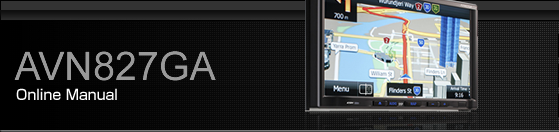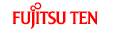Adjusting the Audio Balance
Adjusting the positioning selector
The sound can be localised to match the number of passengers and their location. The optimal acoustical space can be created by adjusting the volume balance forward, back, left, and right to emphasise the sound from hard-to-hear speakers or by setting a Vehicle Type.
On the Sound Settings screen, touch
 in Sound Position.
in Sound Position.
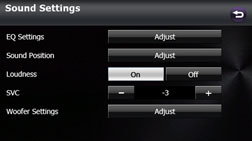
Touch the seat that you want to set.
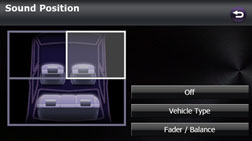
A frame appears around the set position. Touch again to cancel the setting.
4 positions are available for setting: the front right seat, the front left seat, both front seats, or the rear seats.
Touch
 to cancel all the settings.
to cancel all the settings.
After completing the adjustment, touch
 to save the adjusted settings and return
to the previous screen.
to save the adjusted settings and return
to the previous screen.

You cannot set positioning selector adjustments at the same time as the volume balance.
Adjusting the Vehicle Type
The optimal acoustical space for the vehicle can be created by setting the Vehicle Type.
On the Sound Position screen, touch
 .
.
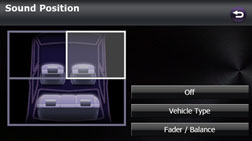
Touch the Vehicle Type that you want to set.
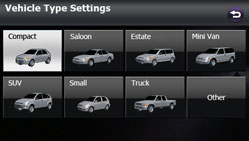
After completing the adjustment, touch
 to save the adjusted settings and return
to the Sound Settings screen.
to save the adjusted settings and return
to the Sound Settings screen.
Adjusting the audio balance
You can adjust the sound balance from front to rear and left to right.
On the Sound Position screen, touch
 .
.
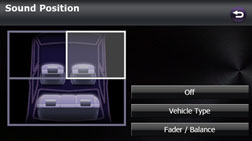
Touch the balance point that you want to use.
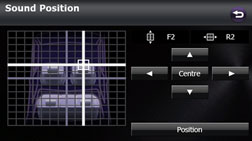
To fine adjust, touch any of the balance adjusting switches
 ,
,  ,
,  or
or  to change the value by 1 step. When
you touch and hold one of the balance adjusting switches
to change the value by 1 step. When
you touch and hold one of the balance adjusting switches  ,
,  ,
,  or
or  , the value changes continuously but
stops at the centre value. To continue to change the balance, touch
one of the balance adjusting switches again.
, the value changes continuously but
stops at the centre value. To continue to change the balance, touch
one of the balance adjusting switches again.
You can also adjust to the desired balance by touching the screen.
Touch
 to cancel the Fader/Balance setting
and return to the centre value.
to cancel the Fader/Balance setting
and return to the centre value.
After completing the adjustment, touch
 to save the adjusted settings and return
to the Sound Settings screen.
to save the adjusted settings and return
to the Sound Settings screen.

You cannot set the volume balance at the same time as positioning selector adjustments.