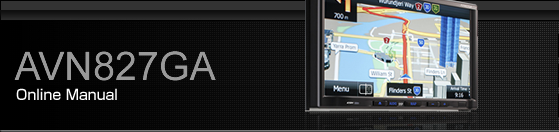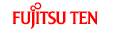Glossary
2D/3D GPS reception
The GPS receiver uses signals from satellites to calculate its current position (the user's position), but to acquire a 3D position at least four signals are necessary, including altitude. The GPS device may not be able to acquire signals from four satellites as they are constantly moving and obstacles may block satellite signals. Although the accuracy decreases when only three signals can be acquired, and altitude data cannot be sent, the receiver can calculate a latitude and longitude GPS position. Only 2D reception is possible.
Route being navigated
The route currently being navigated. When a destination is set, the route will be continuously navigated until the destination is deleted, you arrive at the destination, or the software is closed. Also see “Route”.
City centre
The centre of the city/town is not the geographical centre of the city/town, but a location set by the cartographer. In towns and villages, this is usually the most important intersection, while in larger cities it is selected from multiple important intersections.
Colour design
The colour design used for the map and menu screens differs for daytime and nighttime. Each design has a different graphic setting, with 2D and 3D each having colours for roads, blocks, seas, and lakes, whilst shadow changes and shadows are displayed differently in 3D mode.
Daytime screen and nighttime screen designs for the map and menu are selected one at a time. The design changes automatically when day becomes night and night becomes day.
GPS accuracy
Various factors can contribute to a margin of error between the user's actual position and the position acquired from the GPS device. For example, signal delays in the ionosphere or reflections from objects around the GPS equipment, can influence the accuracy with which the GPS device can calculate the user's position.
Maps
Although this software uses digital maps, these are not simply digital conversions from printed maps. The 2D mode digital map represents roads in the same way as a traditional printed map, using colour classifications to show streets, roads, and changes in altitude.
In 3D mode, you can confirm differences in altitude for mountains, valleys, highland roads and so on, and display areas of cities using 3D landmarks and 3D images of buildings.
The digital map can be used interactively. You can zoom in and out (enlarge/reduce), tilt up and down, and rotate left and right. By using navigation that supports GPS, you can easily plan your route with the digital maps.
North Up Map Direction
North Up mode rotates the map so that North is always at the top of the map. You can use this direction with Find On Map and so on. Also see “Heads-up Map Direction”.
Route
The route is an ordered arrangement of the route events (the next change in the route - right or left turns, roundabouts, and so on), presenting them as they occur until you reach your destination. If there is one starting point, there must be at least one destination. On startup, the start point is the current position (or the last confirmed position). If you need to check a route that is not currently being driven, you can move the start point to wherever you want.
Heads-up Map Direction
Heads-up mode rotates the map so that the direction you are currently travelling is always at the top of the map. This is the default direction in 3D map display mode. Also see “North Up Map Direction”.