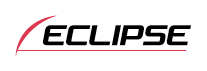



Sound Adjustment Mode
Importing Sound Data (Sound Data)
Sound data adjusted by the E-iSERV website can be downloaded to a CD-R or a USB memory and imported into the main unit.
 Press the [SELECT] (Up/Down) button to select Sound Data.
Press the [SELECT] (Up/Down) button to select Sound Data.
 Press the [ENTER] button.
Press the [ENTER] button.
The sound data importing mode is activated.
 Press the [SELECT] (Up/Down) button to select the media
type (Disc or USB).
Press the [SELECT] (Up/Down) button to select the media
type (Disc or USB).
 Press the [ENTER] button.
Press the [ENTER] button.
When selecting a CD-R:
The front panel will open automatically."INSERT DISC" will be displayed.When selecting a USB:
"CONNECT USB" will be displayed.
 Insert the CD-R or connect the USB memory.
Insert the CD-R or connect the USB memory.
The files are automatically read.
 Press the [SELECT] (Up/Down) button to select a file.
Press the [SELECT] (Up/Down) button to select a file.
 Press the [ENTER] button.
Press the [ENTER] button.
 Select a button from [1] to [5], and press it for more
than two seconds.
Select a button from [1] to [5], and press it for more
than two seconds.
The selected file is written on the selected button.
The CD-R will be ejected automatically when writing is complete.
The display will return to the file selection screen.

- To load data into the main unit, you have to make a special folder. For detail information about how to make the folder, refer to the E-iSERV website.

- Do not turn the ignition switch or power to the main unit ON or OFF (or remove the front panel of the main unit) while data reading is in progress. Data reading will be interrupted and data may be damaged.
- Only the [VOL] button can be operated while the system is reading data.





























