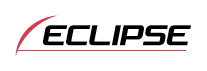



Function Mode
Setting the steering remote function (U.S.A. only)
The CD5030 supports two types of function setup: (1) Automatic assignment of steering remote functions to the steering switch buttons using the steering remote data you have downloaded from the ECLIPSE Web site (E-iSERV), and (2) Manual assignment of steering remote functions to the steering switch buttons using the downloaded data. The steering remote functions installed at the factory before shipment cannot operate this main unit.
Automatic setup of steering remote functions (U.S.A. only)
Download the steering remote function data from the ECLIPSE Web site (E-iSERV), copy this data on a CD-R disc, and load the disc data onto this main unit. The steering remote functions will be assigned to the steering switch buttons automatically.
To do so, download the steering remote function data and load it onto this main unit in the following procedure.
| Access The ECLIPSE website.(URL: http://www.e-iserv.jp) |
| ↓ |
| Download the steering remote software following instructions provided on the ECLIPSE website (E-iSERV). (Because material available on the website may not be compatible with the steering remotes found on some automobiles, make sure to check the website for details about compatibility.) |
| ↓ |
| Copy the downloaded software to CD-R. |
| ↓ |
| Import into the main unit. |
| ↓ |
| The steering remote can be operated. |

- For details about the automatic setup of steering remote functions, contact the store where you purchased your main unit. Note that the data downloaded from the ECLIPSE Web site may be incompatible to your vehicle model or main unit model. For a compatibility problem or the setup procedure, consult the store where you purchased your CD5030.
Reading steering remote data (U.S.A. only)
Before loading the steering remote function data to this main unit, be sure to turn the power Off and set the main unit to the standby status. For details, see Turning the power on and off.
 When the power is off, hold down the [
When the power is off, hold down the [ /MENU] button for more than three seconds.
/MENU] button for more than three seconds.
"Customize data?" appears on the display.
 Select "STEERING SW" by pressing the [
Select "STEERING SW" by pressing the [ ] or [
] or [ ] button.
] button.
 Press the [ENTER] button.
Press the [ENTER] button.
 Select "Data Read" by pressing the [
Select "Data Read" by pressing the [ ] or [
] or [ ] button.
] button.
 Press the [ENTER] button.
Press the [ENTER] button.
The steering remote setting mode is activated, and "Insert DATA DISC" is shown on the display.
 Press the [
Press the [ (OPEN)] button to open the front panel, and insert a CD-R.
(OPEN)] button to open the front panel, and insert a CD-R.
If
a CD-R has already been inserted, "Eject DATA DISC" is shown on the
display. Press the [ (EJECT)] button
to eject the CD-R.
(EJECT)] button
to eject the CD-R.
 Manually close the front panel.
Manually close the front panel.
 Select the desired file by pressing the [
Select the desired file by pressing the [ ] or [
] or [ ] button.
] button.
 Press the [ENTER] button.
Press the [ENTER] button.
The CD-R is read. While it is reading, "READING" is displayed.
After data reading has completed, "COMPLETED" is shown for two seconds on the display, and then "Eject DATA DISC" appears.
 Press the [
Press the [ (OPEN)] button to open the front panel, and eject the CD-R.
(OPEN)] button to open the front panel, and eject the CD-R.

To load data into the main unit, you have to make a special folder. For detail information about how to make the folder, refer to the E-iSERV website.
This function is available only for vehicles equipped with steering remote with an interface that operates by detecting voltage.

- Do not turn the ignition switch or power to the main unit ON or OFF (or remove the front panel of the main unit) while data reading is in progress. Data reading will be interrupted and data may be damaged.
- Only the Volume control can be operated while the system is reading data.
Manual setup of steering remote functions (U.S.A. only)
You can manually assign a function to each steering switch button.
To do so, turn the power supply off and set it to the standby state. For details, see Turning the power on and off.
 When the power is off, hold down the [
When the power is off, hold down the [ /MENU] button for more than three seconds.
/MENU] button for more than three seconds.
"Customize data?" appears on the display.
 Select "STEERING SW" by pressing the [
Select "STEERING SW" by pressing the [ ] or [
] or [ ] button.
] button.
 Press the [ENTER] button.
Press the [ENTER] button.
 Select "Manual set" by pressing the [
Select "Manual set" by pressing the [ ] or [
] or [ ] button.
] button.
 Press the [ENTER] button.
Press the [ENTER] button.
"Long push MODE button" appears on the display.
 Hold down the [MODE/TAG] button for more than two seconds.
Hold down the [MODE/TAG] button for more than two seconds.
The Manual steering remote setting mode is selected.

- If "FAILED" is shown on the display, press the [MODE/TAG] button again for more than two seconds.
 Select a desired function to set by pressing the [
Select a desired function to set by pressing the [ ] or [
] or [ ] button.
] button.
A function is selected in the following sequence each time you press the button.
TRACK UP ↔ TRACK DOWN ↔ VOL UP ↔ VOL DOWN ↔ MODE ↔ MUTE ↔ POWER ↔ ON HOOK ↔ OFF HOOK ↔ OTHER ···
 Press the [ENTER] button.
Press the [ENTER] button.
"Long push Steering SW and MODE button" appears on the display.
 While holding down the steering switch button to store
the function, press the [MODE/TAG] button for more than two seconds.
While holding down the steering switch button to store
the function, press the [MODE/TAG] button for more than two seconds.
When the function is set correctly, "OK" appears on the display.

- If "FAILED" is shown on the display, once again select a desired function to set.
 Set more functions to the steering switch buttons by repeating
Steps 7 through 9.
Set more functions to the steering switch buttons by repeating
Steps 7 through 9.

- When you have set 10 functions to the steering switch buttons, "COMPLETED" is shown and the manual function setting is completed.
 When you have set all functions, hold down the [ENTER]
button for more than one second.
When you have set all functions, hold down the [ENTER]
button for more than one second.
"COMPLETED" appears on the display, and the manual function setting is completed.
Compatibility with various switches
The compatibility of the main unit's various modes and the steering remotes installed on your vehicle are as follows:
| Switch Name*1 | Button function | Mode | ||||||
|---|---|---|---|---|---|---|---|---|
| Tuner | Disc/USB mode | AUX | iPod | Power OFF | BT-Audio mode | BT-TEL mode | ||
| TRACK+ | Press briefly | TUNE UP | TRACK UP | — | TRACK UP | — | TRACK UP | — |
| Press and hold | SEEK UP*2 | FAST UP | — | FAST UP | — | FAST UP | — | |
| TRACK- | Press briefly | TUNE DOWN | TRACK DOWN | — | TRACK DOWN | — | TRACK DOWN | — |
| Press and hold | SEEK DOWN*2 | FAST DOWN | — | FAST DOWN | — | FAST DOWN | — | |
| VOL+ | Press briefly | Increases the volume | Increases the volume | Increases the volume | Increases the volume | — | Increases the volume | Increases the volume (ring tone/speakers' voices) |
| Press and hold | Gradually increases the volume | Gradually increases the volume | Gradually increases the volume | Gradually increases the volume | — | Gradually increases the volume | Increases the volume gradually (ring tone/speakers' voices) | |
| VOL- | Press briefly | Decreases the volume | Decreases the volume | Decreases the volume | Decreases the volume | — | Decreases the volume | Decreases the volume (ring tone/speakers' voices) |
| Press and hold | Gradually decreases the volume | Gradually decreases the volume | Gradually decreases the volume | Gradually decreases the volume | — | Gradually decreases the volume | Decreases the volume gradually (ring tone/speakers' voices) | |
| MODE | Press briefly | Switches to the next mode | Switches to the next mode | Switches to the next mode | Switches to the next mode | Power ON in the last mode | Switches to the next mode | Switches to the next mode |
| Press and hold | ||||||||
| MUTE | Press briefly | MUTE | MUTE | MUTE | MUTE | — | MUTE | — |
| Press and hold | — | — | — | — | — | — | — | |
| POWER | Press briefly | Power OFF | Power OFF | Power OFF | Power OFF | Power ON in the last mode | Power OFF | Power OFF |
| Press and hold | — | — | — | — | — | — | — | |
| ON HOOK | Press briefly | — | — | — | — | — | — | ON HOOK |
| Press and hold | — | — | — | — | — | — | — | |
| OFF HOOK | Press briefly | The TEL mode is activated. | The TEL mode is activated. | The TEL mode is activated. | The TEL mode is activated. | The TEL mode is activated. | The TEL mode is activated. | OFF HOOK |
| Press and hold | — | — | — | — | — | — | — | |
*1 Switch names change depending on vehicle make and model.
*2 If a SIRIUS/XM satellite radio tuner (purchased separately) is connected, categories can be switched when in the satellite mode.




























