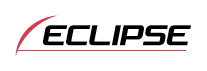



Display Adjustment Mode
Importing display data (DISP Data)
Screens can be downloaded from the ECLIPSE website (E-iSERV) and used instead of the pre-set motion pictures. Download the data by following the instructions on the ECLIPSE website (E-iSERV). After you have downloaded the data onto your PC, copy it to a CD-R and import it into the main unit. (URL: http://www.e-iserv.jp) Applications for creating motion pictures can be downloaded, allowing you to create your own screen. Screens can be created by following the procedure shown below: When importing the display to the main unit, turn the power off to set the standby state. For details, see Turning the power on and off.
| Select several pages of images to use in your picture. |
| ↓ |
| Access The ECLIPSE website.(URL: http://www.e-iserv.jp) |
| ↓ |
| Download ECLIPSE' s original image editing software (Cutting Board) following the instructions provided by the website. |
| ↓ |
| Using the image editing software (Cutting Board), adjust image size to fit the display. To edit images follow the instructions provided with the editing software. |
| ↓ |
| Convert your edited images into moving pictures following the instructions provided by the image editing software (Cutting Board). |
| ↓ |
| Copy the images to CD-R. |
| ↓ |
| Import into the main unit. |
 When the power is off, hold down the [
When the power is off, hold down the [ /MENU] button for more than three seconds.
/MENU] button for more than three seconds.
The “Customize data?” message appears on the display.
 Select "DISP DATA" by pressing the [
Select "DISP DATA" by pressing the [ ] or [
] or [ ] button.
] button.
 Press the [ENTER] button.
Press the [ENTER] button.
The display data import mode is activated, and "Insert DATA DISC" is displayed.
 Press the [
Press the [ (OPEN)] button to open the front panel, and insert a CD-R.
(OPEN)] button to open the front panel, and insert a CD-R.
If
a CD-R has already been inserted, "Eject DATA DISC" is shown on the
display. Press the [ (EJECT)] button
to eject the CD-R.
(EJECT)] button
to eject the CD-R.
 Manually close the front panel.
Manually close the front panel.
 Select the desired file by pressing the [
Select the desired file by pressing the [ ] or [
] or [ ] button.
] button.
 Press the [ENTER] button.
Press the [ENTER] button.
 Select the image data to be overwritten by pressing the
[
Select the image data to be overwritten by pressing the
[ ] or [
] or [ ] button.
] button.
 Press the [ENTER] button.
Press the [ENTER] button.
Start importing the data into the main unit. If the data has already been imported, it will be overwritten. After import has been completed, “COMPLETED” will be displayed.
Press
the [ (OPEN)] button
to open the front panel, and eject the CD-R. Then manually close the
front panel.
(OPEN)] button
to open the front panel, and eject the CD-R. Then manually close the
front panel.

- If there is no file whose data type is the one you selected in the CD-R, "the NO DATA" message will be displayed and the display returns to the previous screen.

- To load data into the main unit, you have to make a special folder. For detailed information about how to make the folder, refer to the E-iSERV manuals.

- Do not turn the ignition switch or power to the main unit ON or OFF (or remove the front panel of the main unit) while data reading is in progress. Data reading will be interrupted and data may be damaged.
- You cannot operate the main unit while the system is reading data.




























