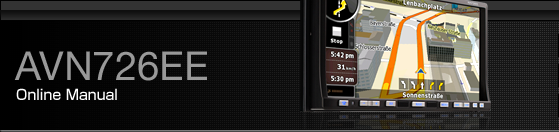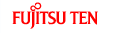Screen Adjustment and Setting
To make it easier to view the screen, switch between Day and Night based on whether the lights (sidelights, tail lights, license plate light) are on or off.
In some vehicles, this receiver may be unable to detect whether lights are on or off. In this is the case, manually switch between Day and Night.
Picture quality adjustment screen display

The Picture quality adjustment screen can be opened from the Navigation screen, the Audio operations screen or the Video screen.
Press
 for at least 1 second.
for at least 1 second.
On completion of the adjustment, touch
 .
.
For adjustments, see Picture quality adjustment.
When no operation is performed for around 20 seconds, this receiver selects a setting automatically and returns to the preceding screen.
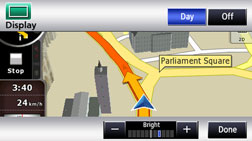
For the Navigation screen and Audio screen.
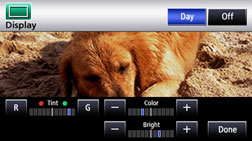
For the Video screen.
Switching between night picture and day picture.
When night picture is displayed, touch
 .
.
On each touch, the display switches between the night picture and the day picture.

When the power is switched on, the panel buttons are constantly lit.
Hiding screens
Touch
 on the Picture quality adjustment
screen.
on the Picture quality adjustment
screen.
To bring back the screen, press
 or
or  .
.
Picture quality adjustment
You can adjust the day picture and night picture independently.
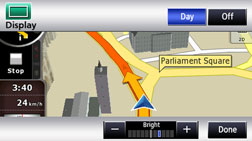
For the Navigation screen and Audio screen.
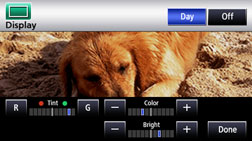
For the Video screen.
Brightness
To increase brightness, touch
 . To decrease, touch
. To decrease, touch  .
.
The initial setting for when the lights are switched off is the maximum value (brightest state).
Color balance (only applies to Video screen)
To strengthen green, touch
 . To strengthen red, touch
. To strengthen red, touch  .
.
Color density (only applies to Video screen)
To darken color touch
 . To lighten, touch
. To lighten, touch  .
.