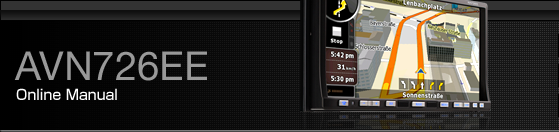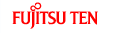Using Bluetooth Hands-Free
This receiver uses Bluetooth wireless technology to enable use of Bluetooth-supported cell phones. Connection with this receiver allows you to make calls without touching your cell phone. To use a Bluetooth-supporting cell phone with this device, it is necessary to perform Bluetooth registration and connection settings.
The Bluetooth-supported cell phone to be connected must be a cell phone which supports the relevant Bluetooth specification. For the Bluetooth specification supported by this receiver, see Specification Specifications.
Bluetooth is a short-range wireless technology for connecting cell phones, computers and other such devices.

Bluetooth® is a registered trademark of Bluetooth SIG, Inc.
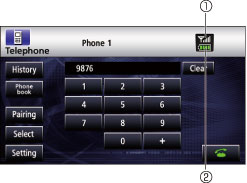
Reception indicator
Battery indicator
Hands-free screen display
Press
 .
.
The hands-free screen is displayed.
When a call is in progress, finish the call before pressing
 .
.
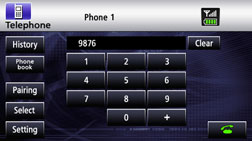
Hands-free screen
Registering a cell phone

Do not register a cell phone while driving. Be sure to park the vehicle in a safe location and register a cell phone.
Register a cell phone on this receiver. Cell phones can be registered in two ways, from the cell phone, or by searching for the cell-phone on this receiver. Up to 5 cell-phones can be registered. The order of connection precedence is always 1 to 5. When a cell phone is added or deleted, the order of connection precedence is renewed.
Registering from a cell phone
Touch
 on the Hands-free screen.
on the Hands-free screen.
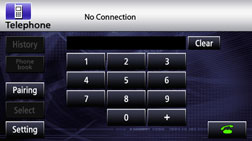
Touch
 .
.
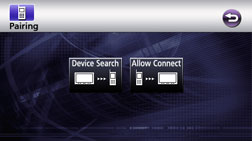
On the cell-phone, enter PIN CODE for this receiver.
The name of this receiver is ECLIPSE BT.
The default PIN CODE setting is 1234.
Perform the cell phone operations with the Device information screen displayed.
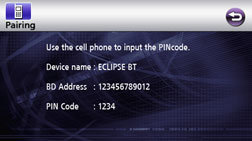
Device information screen
“Bluetooth Connection Successful” is displayed on completion of registration.
Registration of the cell phone is now complete.
Register by searching for cell phone on this receiver
Touch
 on the Hands-free screen.
on the Hands-free screen.
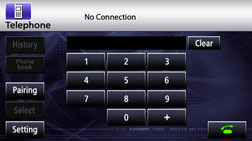
Touch
 .
.
“Searching...” is displayed.
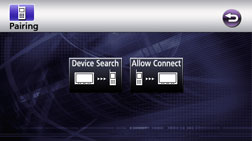
Select the device name of the cell phone you wish to register
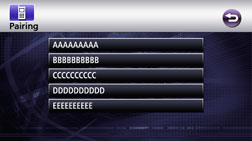
Search screen
Enter the PIN CODE on the cell phone.
The default PIN CODE setting is 1234.
Perform the cell phone operations with the Device information screen displayed.
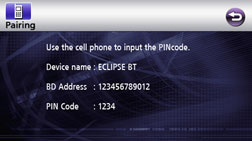
Device information screen
“Bluetooth Connection Successful” is displayed on completion of registration.
Registration of the cell phone is now complete.

When registration fails, “Bluetooth Connection Failed” is displayed. In this case, repeat the registration operations.
For cell phone-side operations, consult the instruction manual that came with your cell phone.
Deleting cell phone registration
Delete a cell phone registered on this receiver.
Touch
 on the Hands-free screen.
on the Hands-free screen.
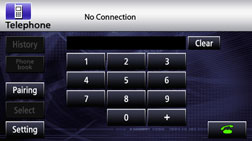
Select the cell-phone for deletion
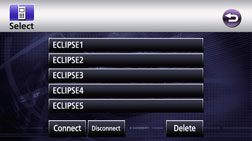
Touch
 .
.
“Bluetooth Connection Successful” is displayed on completion of deletion.
Deletion of the cell phone is now complete.

When a cell phone registration is deleted, all call histories and contact data stored on this receiver are also deleted.
Connecting a cell phone
Connect a cell phone registered on this receiver.
Touch
 on the Hands-free screen.
on the Hands-free screen.
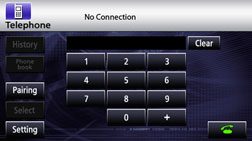
Select the cell-phone for connection.
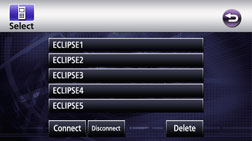
Touch
 .
.
“Bluetooth Connection Successful” is displayed on completion of connection.
Connection of the cell phone to this receiver is now complete. (The reception indicator and battery indicators are displayed on the screen.)

When connection fails, “Bluetooth Connection Failed” is displayed. In this case, repeat the connection operations.
Note that you cannot connect unregistered cell phones.
Cancelling a cell phone connection.
Touch
 on the Hands-free screen.
on the Hands-free screen.
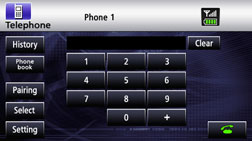
Select the cell phone for which to cancel connection.
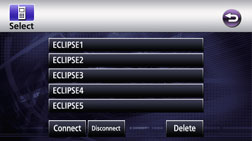
Touch
 .
.
“Bluetooth Connection Successful” is displayed on completion of cancellation.
Connection cancelation for the cell phone is now complete. (The reception indicator and battery indicator disappear from the screen.)

If the vehicle's battery is disconnected (for repairs to the vehicle or for removing this unit), all the Registered cell-phone, phone book and all call history in the memory will be lost. In such a case, redistilling cell-phone in the memory again.
Making a call

Do not make a call while driving. Be sure to park the vehicle in a safe location and make a call.
You can make calls from this receiver by entering a telephone number, or using a stored number (phone book) or incoming/outgoing call history. Note, however, that you cannot make calls from a cell phone that has not been connected.
Entering the telephone number to make the call.
On the Hands-free screen, touch
 , and
, and  through
through  to enter the telephone number.
to enter the telephone number.
You can enter telephone numbers of up to 24 digits.
Touch
 to delete single digit of
the entered number.
to delete single digit of
the entered number.
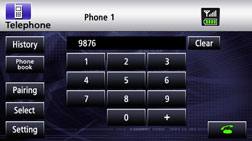
On completion, touch
 .
.
A call is made to the entered number.

Calling from call history
Touch
 on the Hands-free screen.
on the Hands-free screen.
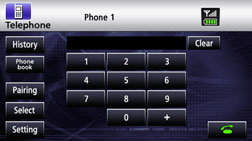
To call from the incoming call history, touch
 . To call from the outgoing
call history, touch
. To call from the outgoing
call history, touch  .
.
Touch
 to delete the list data of
display mode.
to delete the list data of
display mode.
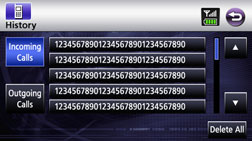
Select name or telephone number to call from history.
Touch
 or
or  to see other names or telephone
numbers.
to see other names or telephone
numbers.
Touch
 .
.
Makes a call to the selected telephone number from the history.
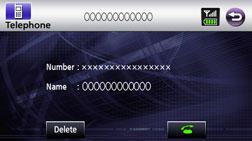
Calling from the telephone book
Touch
 on the Hands-free screen.
on the Hands-free screen.
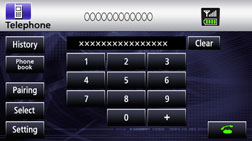
Select person (name or telephone number) to call.
Touch
 or
or  to see other names or numbers.
to see other names or numbers.
Touch
 ,
,  ,
,  ,
,  ,
,  ,
,  ,
,  ,
,  , or
, or  to display names starting
with the corresponding letters or telephone numbers starting with
the corresponding numbers.
to display names starting
with the corresponding letters or telephone numbers starting with
the corresponding numbers.
Touch
 to transfer the telephone
book to this receiver. Touch
to transfer the telephone
book to this receiver. Touch  to cancel data transfer.
to cancel data transfer.
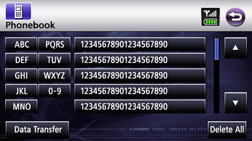
Touch
 .
.
Makes a call to number of selected person.
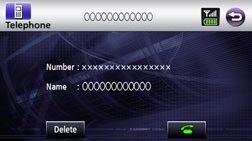

The incoming and outgoing call histories can store 10 calls for each registered cell phone. For more than 10 calls, the oldest call is deleted.
Receiving a call
You can receive incoming calls in any source mode. When a call arrives, the Calling screen is displayed automatically.
When you hear the ringtone, touch
 .
.
You are connected and able to talk. .
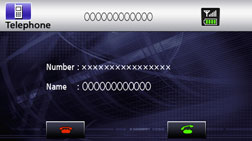
Calling screen

You can also receive calls automatically. See Auto Answer settings
Ending a call (call refusal)
You can end a telephone conversation and refuse calls.
Touch
 on the Calling screen.
on the Calling screen.
The call will end.
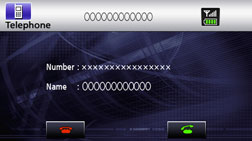
Calling screen

Refused calls are stored in the incoming call history.
Adjusting the ringtone volume

Make adjustments to the ringtone during ringing.
Adjust the volume by pressing
 and
and  .
.
 : Increase ringtone volume
: Increase ringtone volume
 : Decrease ringtone volume
: Decrease ringtone volume

Sound is not emitted unless the ringtone is set to ON.
Adjusting the talking volume.

Make adjustments to the talking volume when talking.
Adjust the volume by pressing
 and
and  .
.
 : Increase talking volume
: Increase talking volume
 : Decrease talking volume
: Decrease talking volume
Hands-free settings
You can perform settings for hands-free operation on the Phone setting screen.
Touch
 on the Hands-free screen.
on the Hands-free screen.
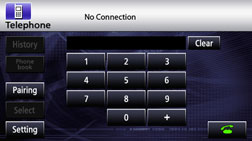
On the Phone setting screen, you can perform the following settings using the settings switches.
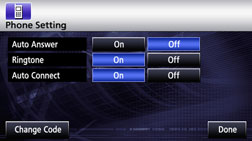
Phone setting screen
Item | Function |
|---|---|
Auto Answer | For setting automatic call acceptance |
Ringtone | For setting ringtone |
Auto Connect | For setting automatic connection between registered cell phone and this receiver. |
Change Code | Touch |
Auto Answer settings
Start talking five seconds after arrival of incoming call.
Touch
 or
or  .
.
Ringtone settings
For setting to emit the cell-phone ringtones.
Touch
 or
or  .
.
Auto Connect settings
For setting automatic connection between registered cell phone and this receiver.
Touch
 or
or  .
.
PIN Code setting
For changing the PIN CODE.
Touch
 .
.
Enter over a 4–digit under a 8–digit number.
Each touch of
 deletes a single character.
deletes a single character.
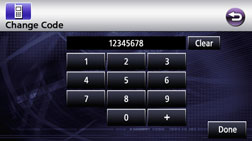
Touch
 .
.