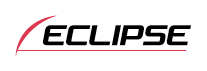



Display Adjustment Mode
Importing display data (DISP Data)
Screens can be downloaded from the ECLIPSE website (E-iSERV) and used instead of the pre-set motion pictures. Download the data by following the instructions on the ECLIPSE website (E-iSERV). After you have downloaded the data onto your PC, copy it to a CD-R or USB memory and import it into the main unit. (URL:http://www.e-iserv.jp) Applications for creating motion pictures can be downloaded, allowing you to create your own screen. Screens can be created by following the procedure shown below:
| Select several pages of images to use in your picture. |
| ↓ |
| Access The ECLIPSE website.(URL:http://www.e-iserv.jp) |
| ↓ |
| Download ECLIPSE' s original image editing software (Cutting Board) following the instructions provided by the website. |
| ↓ |
| Using the image editing software (Cutting Board), adjust image size to fit the display. To edit images follow the instructions provided with the editing software. |
| ↓ |
| Convert your edited images into moving pictures following the instructions provided by the image editing software (Cutting Board). |
| ↓ |
| Copy the images to a CD-R or a USB memory. |
| ↓ |
| Import into the main unit. |
 Press the [SELECT] (Up/Down) button to select DISP Data.
Press the [SELECT] (Up/Down) button to select DISP Data.
 Press the [ENTER] button.
Press the [ENTER] button.
The display data import mode is activated.
 Press the [SELECT] (Up/Down) button to select the media
type.
Press the [SELECT] (Up/Down) button to select the media
type.
 Press the [ENTER] button.
Press the [ENTER] button.
When using a CD-R:“INSERT DISC” is displayed, and the front panel opens automatically. If a CD has already been loaded into the main unit, it will automatically eject.
When using a USB memory:”CONNECT USB” is displayed until a USB memory is connected to the main unit. When a USB memory containing data has already been connected, the unit starts reading data immediately after pressing the [ENTER] button.
 Insert the selected media.
Insert the selected media.
 Press the [
Press the [ (OPEN/EJECT)] button to
close the front panel.
(OPEN/EJECT)] button to
close the front panel.
 Press the [SELECT] (Up/Down) button to select files.
Press the [SELECT] (Up/Down) button to select files.
 Press the [ENTER] button.
Press the [ENTER] button.
 Press the [SELECT] (Up/Down) button to select the image
data you want to overwrite.
Press the [SELECT] (Up/Down) button to select the image
data you want to overwrite.
 Press the [ENTER] button.
Press the [ENTER] button.
Start
importing the data into the main unit. If the data has already been
imported, it will be overwritten. When the data has been imported,
the [Completed] message appears. The front panel will open automatically,
and the CD-R will be ejected. Press the [ (OPEN/EJECT)] button to close the front panel.
(OPEN/EJECT)] button to close the front panel.

- On the CD-R or USB memory, if there is no file whose data type is the one you selected, the “NO DATA” message will be displayed and return to the previous screen.

When playing a music file in USB memory, E-iSERV data stored in the USB memory cannot be read into the main unit.
To load data into the main unit, you have to make a special folder. For detailed information about how to make the folder, refer to the E-iSERV manuals.

- Do not turn the ignition switch or the power to the main unit ON or OFF (or remove the front panel of the main unit) while data reading is in progress. Data reading will be interrupted and data may be damaged.
- Only the [VOL] button can be operated while the system is reading data.





























