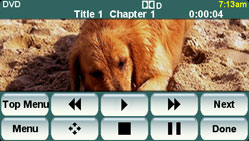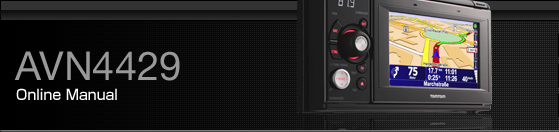Video Operations

The touch buttons and other operation icons are shown approximately 6 seconds. Touching the screen will display them again.
Depending on the disc, automatic playback may not function, or playback may not function unless a menu recorded on the disc is selected.Disc Menu Operations
Playing a Video
Touch
 .
.
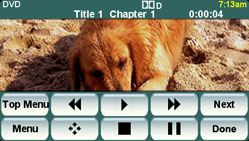
Fast Forward/Rewind
It is possible to fast forward or rewind through the video being played.
Fast Forwarding or Rewinding Using Panel Switch
Hold down the [SELECT (Right)] or [SELECT (Left)] button for 1 or more seconds.
To the right:
Fast forwards a video.
To the left:
Rewinds a video.
When a beep sounds, the fast forward (or rewind) mode starts and the video is fast forwarded (or rewound) until you remove your finger from the switch.
Fast Forwarding or Rewinding Using Touch Switches
Hold down
 or
or  for 1 or more seconds.
for 1 or more seconds.
When a beep sounds, the fast forward (or rewind) mode starts and the video is fast forwarded (or rewound) until you remove your finger from the switch.
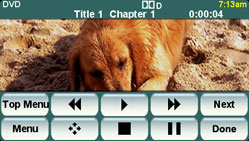
Pausing a Video
Touch
 .
.
When video is paused (
 ) and when you short touch
) and when you short touch  , the Slow Play starts. When
you touch
, the Slow Play starts. When
you touch  ,
the frame-by-frame play starts.
,
the frame-by-frame play starts.
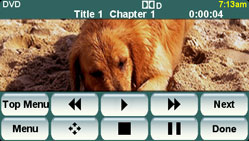
Stopping a Video
Touch
 .
.