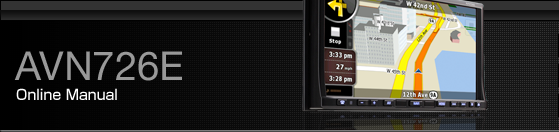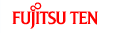Control Names and Operations
You can operate this receiver by pressing the buttons (panel buttons) or by touching the switches displayed on the screen (touch switches).
Panel buttons
Press each panel button to operate it.
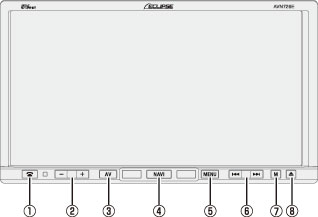
| Phone button | Press to make a telephone call. |
| VOL button | Press to adjust volume of audio. |
| AV button | Press to display the audio operation screens. Press to adjust the screen image quality or screen brightness. (Press for 1 second or more) |
| NAVI button | Press to display the navigation menu screen. |
| MENU button | Press to display the (audio/info) menu screen. |
| TUNE/TRACK button | For radio mode: Press to select station manually. Press to select station automatically. (Press for 1 second or more) For CD, MP3/WMA, USB, and iPod mode: Press to select a track or music file. Press to fast forward or fast reverse track or music file. (Press for 1 second or more) For DVD, DivX, and iPod-video mode: Press to select videos or chapters. Press to fast forward or fast reverse videos and chapters. (Press for 1 second or more) |
| MUTE button | Press to mute sound. |
| OPEN/TILT button | Press to open display or adjust angle of screen. |
Touch switch
Touch the switches on the screen to operate.

Touch the touch switches with your finger.
Operating touch switches with the point of hard objects such as ballpoint pens or mechanical pencils can damage screen.
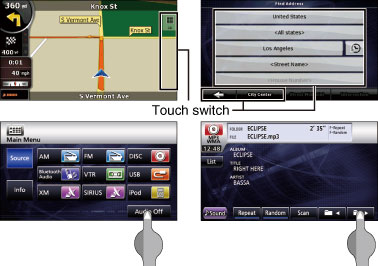
About touch switch operations
Keep touching the touch switch until “beep” is emitted in response. (When guide tone is set to ON.)
To protect the screen, touch the touch switch lightly with your finger.
When there is no response from switch, remove your finger from the screen and touch again.
Disabled touch switches have their color toned down.
When the switch function is enabled, the switches return to brighter colors.