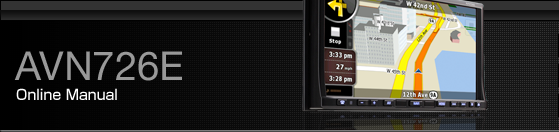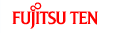Viewing Navigation Screen
Screen switches and other operations
When using Navigation, you usually touch the switches on the touch screen.
You only need to confirm selections or changes in Navigation if the application needs to restart. Otherwise, Navigation saves your selections and applies the new settings without confirmation as soon as you use the controls.
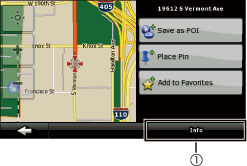
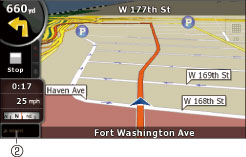
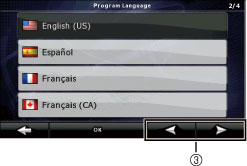

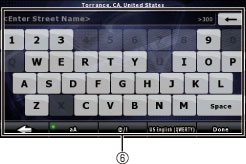
Type | Example | Description | How to use |
|---|---|---|---|
Touch switch |
| Touch to initiate a function, to open a new screen, or to set a parameter. | Only one touch is required. |
Icon |
| Shows status information. | Some icons also function as switches. Only one touch is required. |
List |
| When you need to select from several options, they appear in a list. | Move
between pages by touching the switches of |
Slider |
| When a feature has several different unnamed values, Navigation shows an indicator on a gauge for displaying and setting a value from a range. |
|
Check switch |
| When there are only two options, a checkmark shows whether the feature is enabled. | Touch to turn the switch on or off. |
Virtual keyboard |
| Alphabetic and alphanumeric keyboards to enter text and numbers. | Each key is a touch screen switch. |