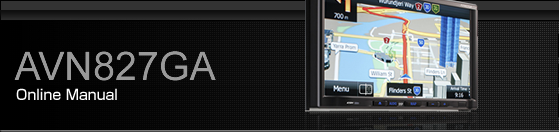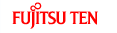Using the USB Video File Player

Settings switch
Music switch
Search switch
AUDIO button
Folder up/down switches
File up/down and fast forward (fast reverse) switches
Stop switch
Play/Pause switch

Touch
 to operate the USB music file player. Using the USB Music File Player
to operate the USB music file player. Using the USB Music File Player
Some of the functions may not be available when vehicle is in motion.
Viewing a USB video file

Connect the USB cable correctly so that it does not interfere with the safe operation of the vehicle.
Connect a USB memory that contains video files to the USB connector.
Press
 .
.
Touch
 .
.
Touch
 .
.
The playback starts.
Touch the video to show it in a full-screen display. To display the operation switches (touch switches) again, touch the full-screen display.
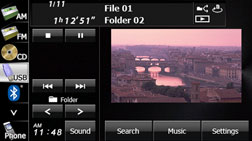

Full-screen display

When a USB memory device is connected, the unit may take some time to scan and read the file tag information. To shorten this scan time, try to store only video files in the USB memory and minimise the number of folders.
Selecting a folder
You can select the folder that you want to use from the USB memory.
Touch
 or
or  .
.
 :
:
Return to the previous folder and play the first video in the folder.
 :
:
Advance to the next folder and play the first video in the folder.

If no video files exist in the folder, “No Data” appears in the section where the file name and folder name are displayed.
Selecting a file
You can select the file that you want to play from a folder.
Selecting with a file name button
Touch
 .
.
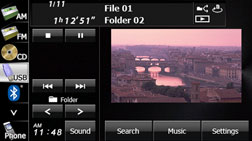
Touch the folder that you want to use.
If there are more pages, touch
 or
or  to scroll the pages.
to scroll the pages.
Touch
 to return to the previous screen.
to return to the previous screen.
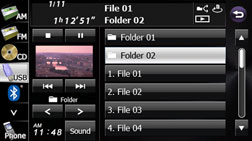
Touch the file that you want to play.
The selected file starts to play.
If there are more pages, touch
 or
or  to scroll the pages.
to scroll the pages.
Touch
 to return to the previous screen.
to return to the previous screen.
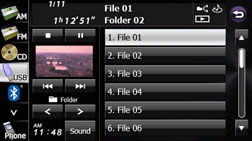

When the list is displayed, touch the video to show it in a full-screen display.
A message is displayed on the screen when DivX VOD Rental files are played. Read the displayed contents carefully, and touch either
 or
or  .
.
This message is only displayed if there are rental frequency limitations.
When you touch
 , the rental frequency decreases and the selected image is played back.
, the rental frequency decreases and the selected image is played back.
Selecting consecutive files
Touch
 or
or  .
.
 :
:
Advance to the next file.
 (Touch once):
(Touch once):
Return to the start of the currently playing file.
 (Touch twice or more):
(Touch twice or more):
Return to the previous file.
Fast forwarding and fast reversing
You can fast forward or fast reverse the currently playing video.
Touch
 or
or  for 1 second or more.
for 1 second or more.
 :
:
Fast forward the video.
 :
:
Fast reverse the video.
Fast forward (or fast reverse) operates until you release your finger from the switch.
Pausing a video
Touch
 .
.
During pause, touch
 to restart playback.
to restart playback.
Stopping a video
Touch
 .
.
Repeating the video file
Touch
 .
.
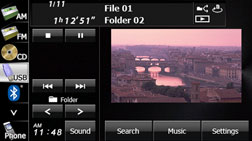
Touch
 or
or  in Repeat.
in Repeat.
Repeat playback is set for the currently playing file or folder.
To cancel, touch
 in Repeat.
in Repeat.
Touch
 to return to the previous screen.
to return to the previous screen.
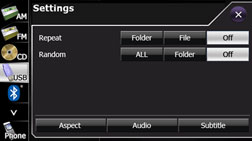

When the file repeat or folder repeat function is selected,
 or
or  is displayed in the top right of the screen as confirmation that the function is on.
is displayed in the top right of the screen as confirmation that the function is on.
Playing randomly
Touch
 .
.
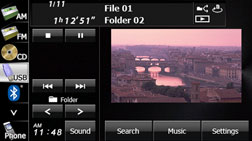
Touch
 or
or  in Random.
in Random.
Folder random playback:
The files in the currently playing folder are played randomly.
All random playback:
The files in all folders are played randomly.
Touch
 in Repeat during random playback to repeat the currently playing video. Touch
in Repeat during random playback to repeat the currently playing video. Touch  in Repeat to return to random playback.
in Repeat to return to random playback.
To cancel, touch
 in Random.
in Random.
Touch
 to return to the previous screen.
to return to the previous screen.
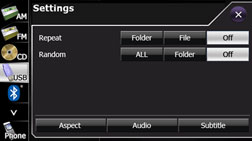

When the folder random or all random function is selected,
 or
or  is displayed in the top right of the screen as confirmation that the function is on.
is displayed in the top right of the screen as confirmation that the function is on.
Changing the subtitle language
If the video file stores multiple subtitle languages, you can change the subtitle language that is used.
Touch
 .
.
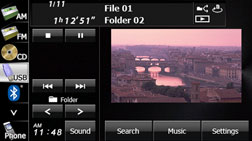
Touch
 .
.
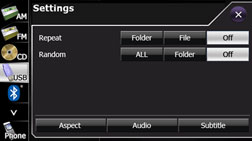
Touch
 .
.
Each time you touch
 , the subtitle number changes, and the subtitle languages recorded on the video file change in sequence.
, the subtitle number changes, and the subtitle languages recorded on the video file change in sequence.
Touch
 to play without displaying subtitles on the screen.
to play without displaying subtitles on the screen.
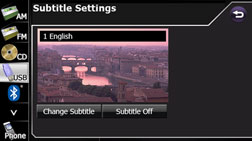
Changing the audio language
If the video file stores multiple audio languages, you can change the audio language that is used.
Touch
 .
.
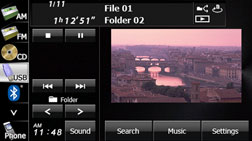
Touch
 .
.
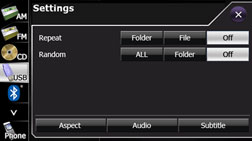
Touch
 .
.
Each time you touch
 , the audio number changes, and the audio languages recorded on the video file change in sequence.
, the audio number changes, and the audio languages recorded on the video file change in sequence.
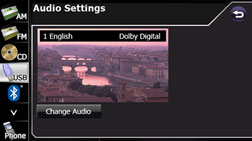
Changing the video output
Touch
 .
.
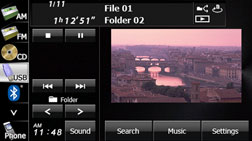
Touch
 .
.
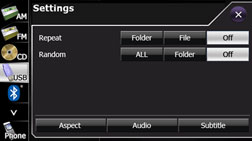
Touch
 or
or  .
.
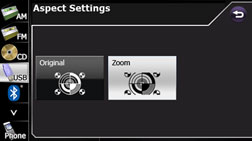
 :
:
Display the video in its original size.
 :
:
Expand the video until its vertical or horizontal dimension reaches the maximum size. (For DivX image files, the image is enlarged to 4.5 times its original size.)

You are allowed to watch a video on the zoom screen for personal enjoyment. However, if you compress or enlarge the screen for commercial purposes or to display to the public, it may infringe copyright that is protected by copyright laws.